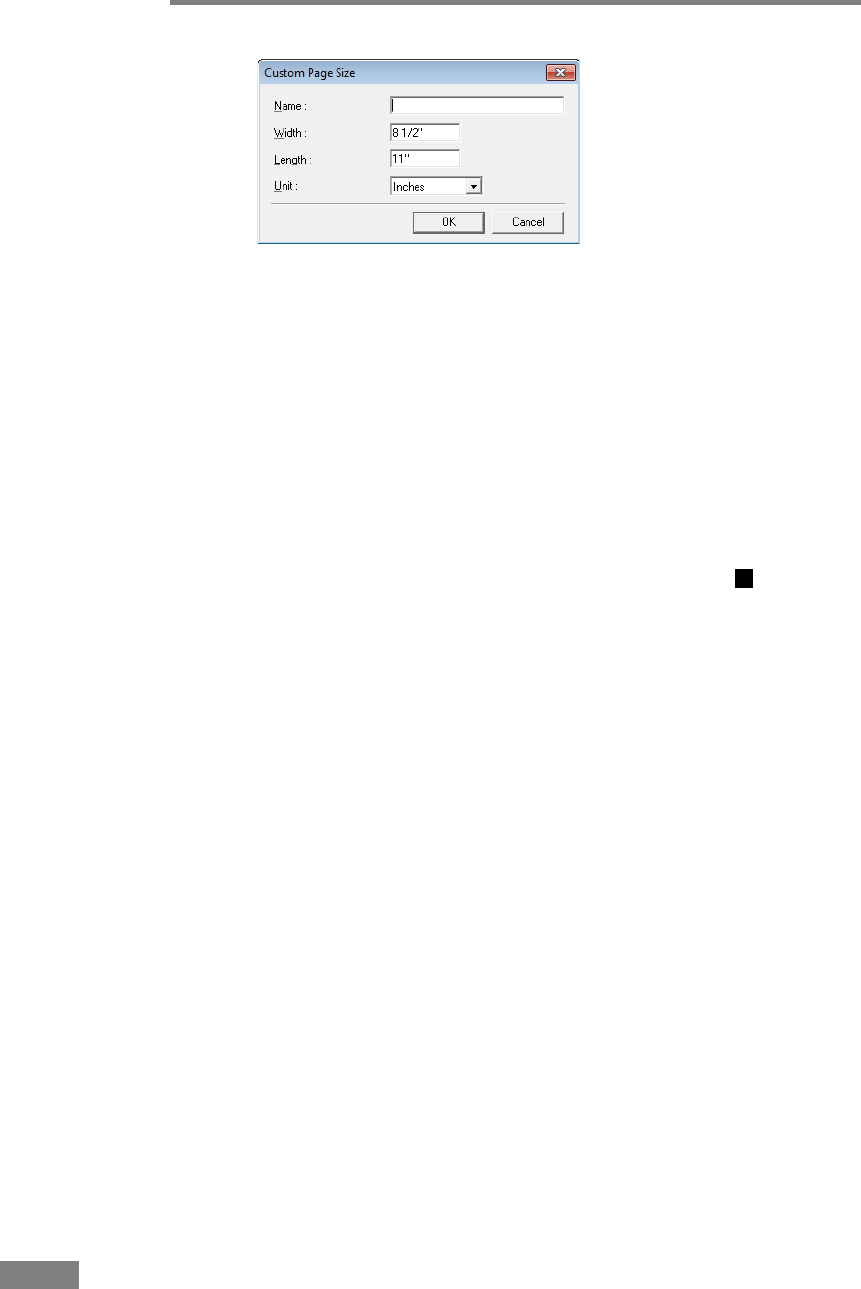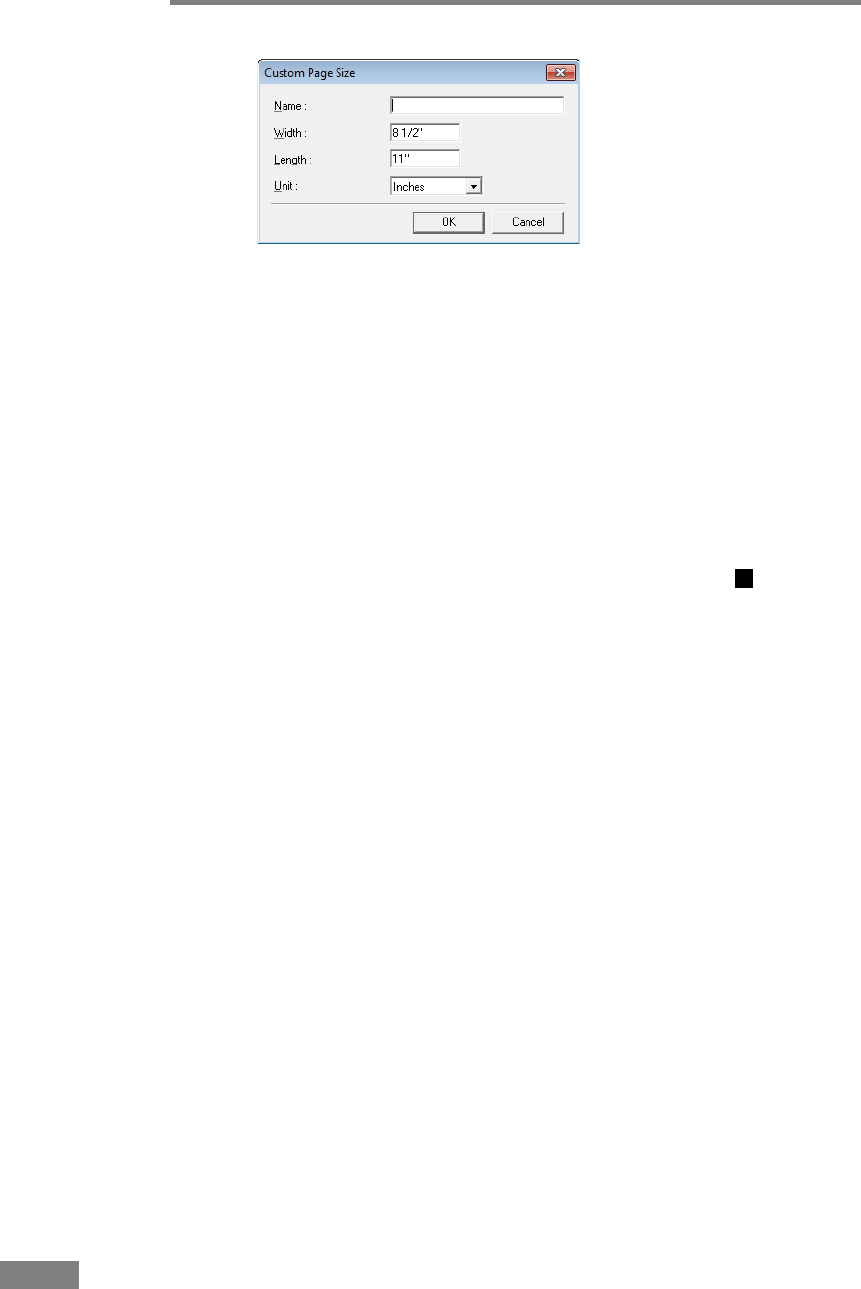
74 Software Setup
Area
Select the area to be scanned.
☞ Area settings here are overridden in the following cases:
• When the [Auto-detection] page size is selected
• When [Text Orientation Recognition] is enabled on the [Image
processing] tab sheet
☞ When [Deskew] is enabled on the [Basic] tab sheet, the specified area may
be displaced when scanning.
Area Window
The size indicated for the Area window corresponds to the page size setting,
and the area within the panel indicates the current scanning area.
☞ The scanning area can be adjusted by dragging the handles bordering
the Area window with your mouse.
☞ With CapturePerfect, the last scanned image appears in the Area window.
Margin
This control adjusts the top, bottom, left and right margins around the scanning
area so that you can expand the scanning area to include the edges of a
document, or reduce it to avoid black frames around scanned images.
☞ If the edges of documents are missing from scanned images, move the
slider to the right to expand the scanning area.
☞ To eliminate the black frame around scanned images, reduce the scanning
area by moving the slider to the left.
☞ The measurement units for margins are determined by the [Unit] setting.
However, changing the margin [Unit] setting is not possible on the
extended version of the [Basic] tab sheet (p. 65.)
Preview Button (TWAIN driver only)
Click the [Preview] button to scan one document page and display its preview
image in the Area window. (See “Adjusting the Scan Area,” on p. 93.)
[Brightness] Tab Sheet
On the [Brightness] tab sheet, you can adjust brightness and contrast for scanning,
and access gamma settings. The availability of brightness and contrast settings
depends on the mode setting on the [Basic] tab sheet, and if [Custom] gamma
setting is enabled, all settings on this tab are disabled and cannot be changed.