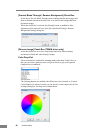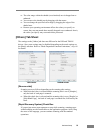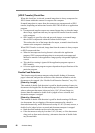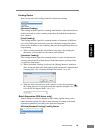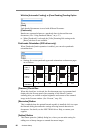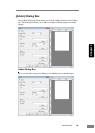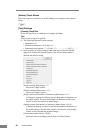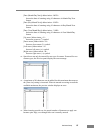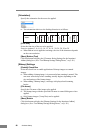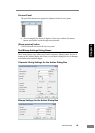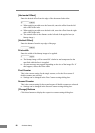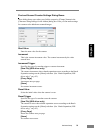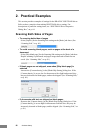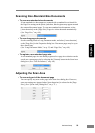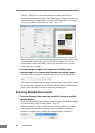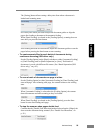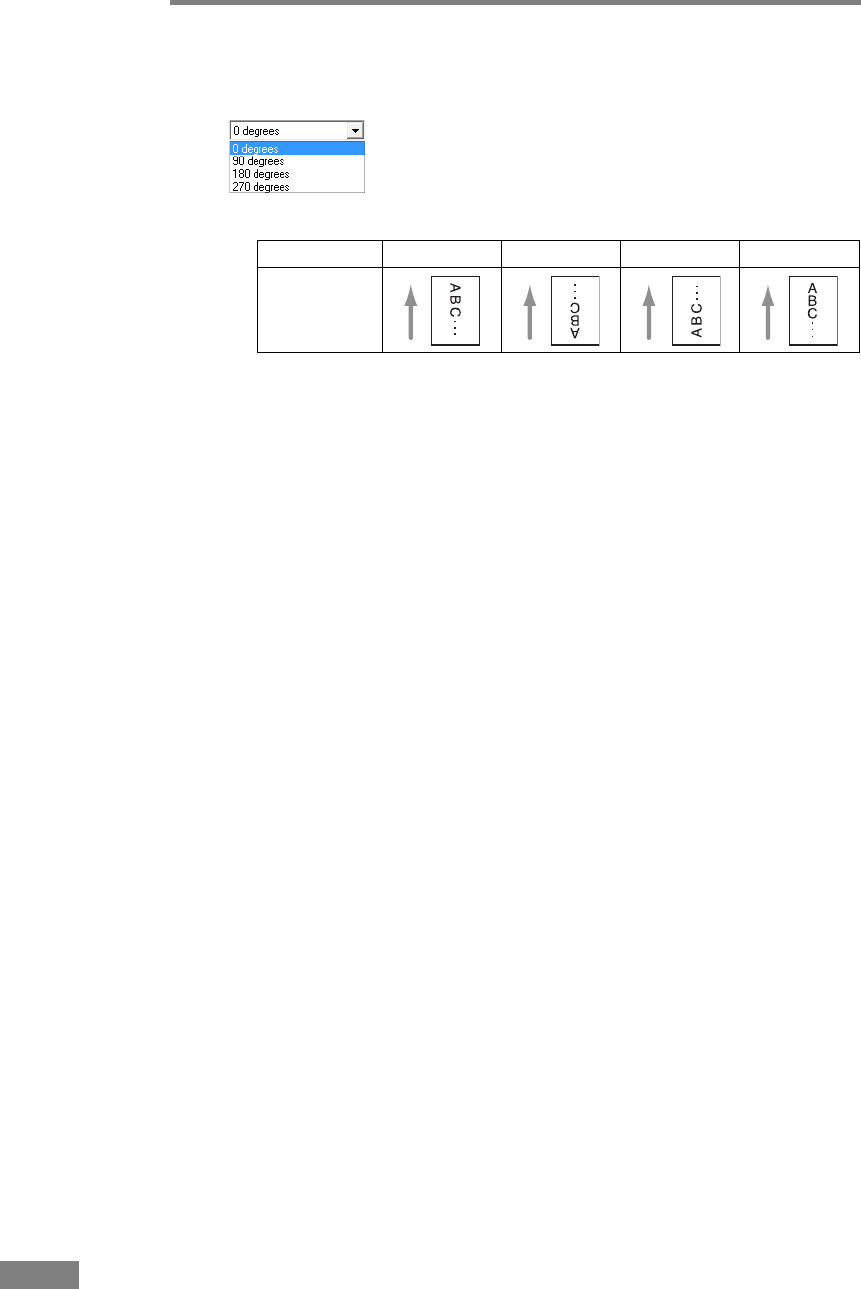
88 Software Setup
[Orientation]
Specify the orientation for the text to be applied.
☞ Text orientation relative to the feeding direction is as follows.
[Font size]
Select the font size of the text to be applied.
Font size (points):3, 4, 6, 8, 9, 10, 12, 16, 18 , 20, 24, 28, 30 or 38
☞ When add-on text is applied to an image, the size of the characters depends
on the scan resolution.
[More] Button (Text)
Click this button to display the [Character String Settings for the Imprinter/
Addon] dialog box. (See “Text/Bitmap Settings Dialog Boxes,” on p. 89.)
[Bitmap] Settings
[Enable] Check Box
Select this check box to enable application of bitmap images to scanned
images.
☞ When adding a bitmap image, it is processed when scanning is started. This
can cause some delay before scanning actually begins, depending on the
size and settings of the bitmap image.
☞ When adding a bitmap image, a message is displayed until scanning
begins.
[File name]
Specify the file name of the image to be applied.
☞ The bitmap image with the specified file name is rotated 90 degrees when
applied.
☞ Only bitmap images (*.bmp files) can be applied.
[More] Button
Click this button to display the [Bitmap Settings for the Imprinter/Addon]
dialog box. (See “Text/Bitmap Settings Dialog Boxes,” on p. 89.)
Orientation 0° 90° 180° 270°
Addon