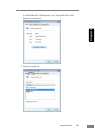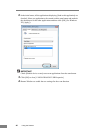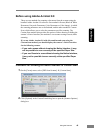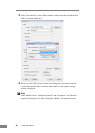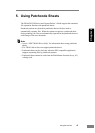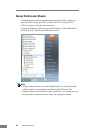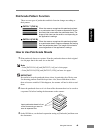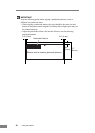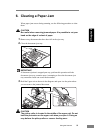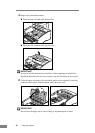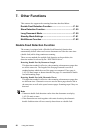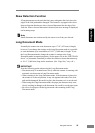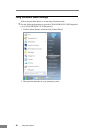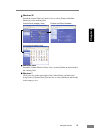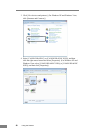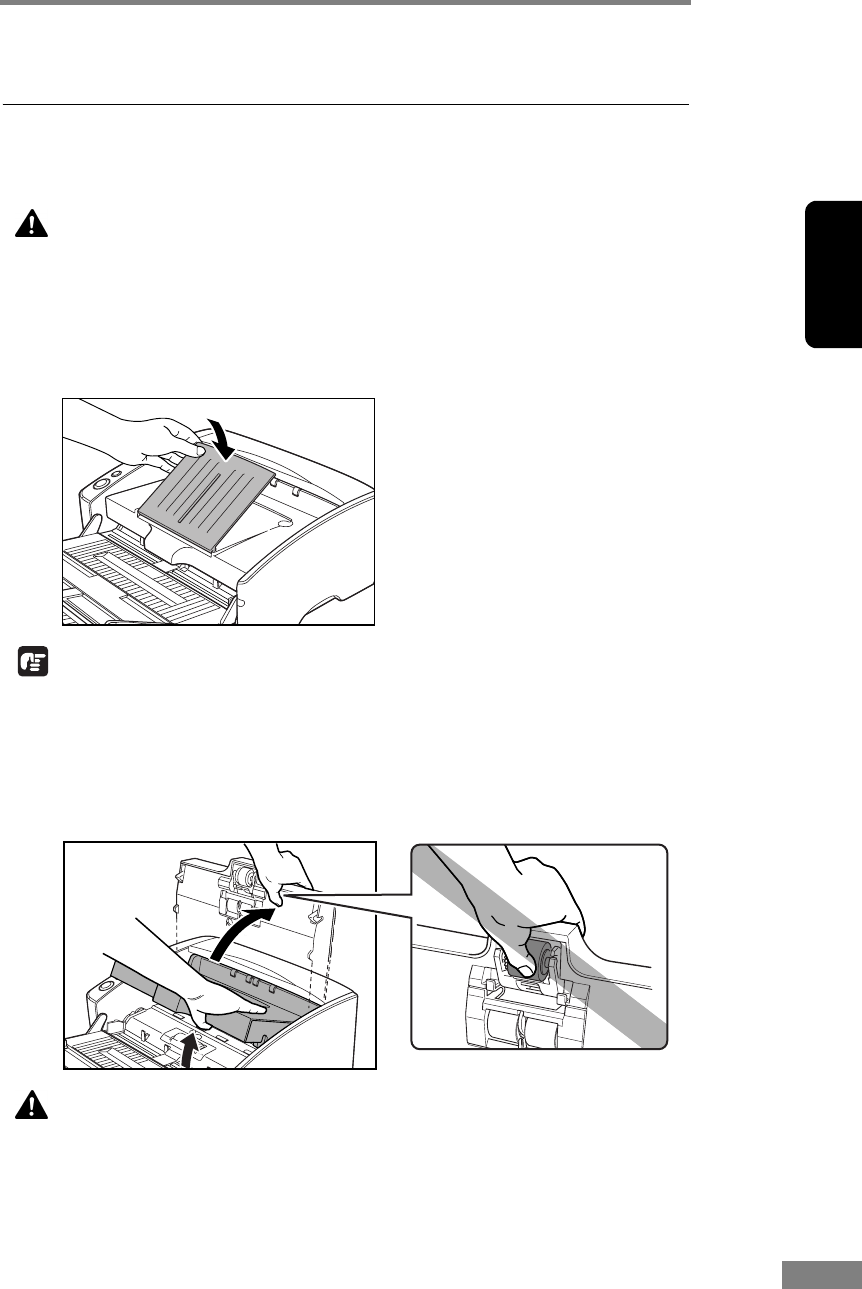
Using the Scanner 51
Chapter 2
6. Clearing a Paper Jam
When paper jams occur during scanning, use the following procedure to clear
them.
CAUTION
Be careful when removing jammed paper. It is possible to cut your
hand on the edge of a sheet of paper.
1. Remove any documents that have been left in the eject tray.
2. Close the document eject tray.
IMPORTANT
If document ejection is stopped part way, perform this operation with the
document eject tray extention open. Attempting to force the document eject
tray extension closed can crease the document.
3. Hold the Upper unit as shown in the diagram, and open it to the point where
you can remove the jammed document.
CAUTION
The pickup roller is located in the middle of the upper unit. Do not
hold the protrusion on the upper unit when you open it. Doing so
may deform the pickup roller or cause a feeding error.