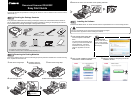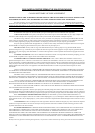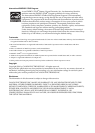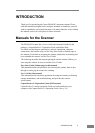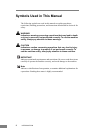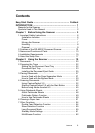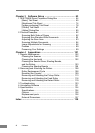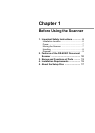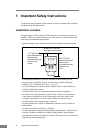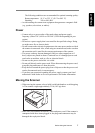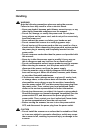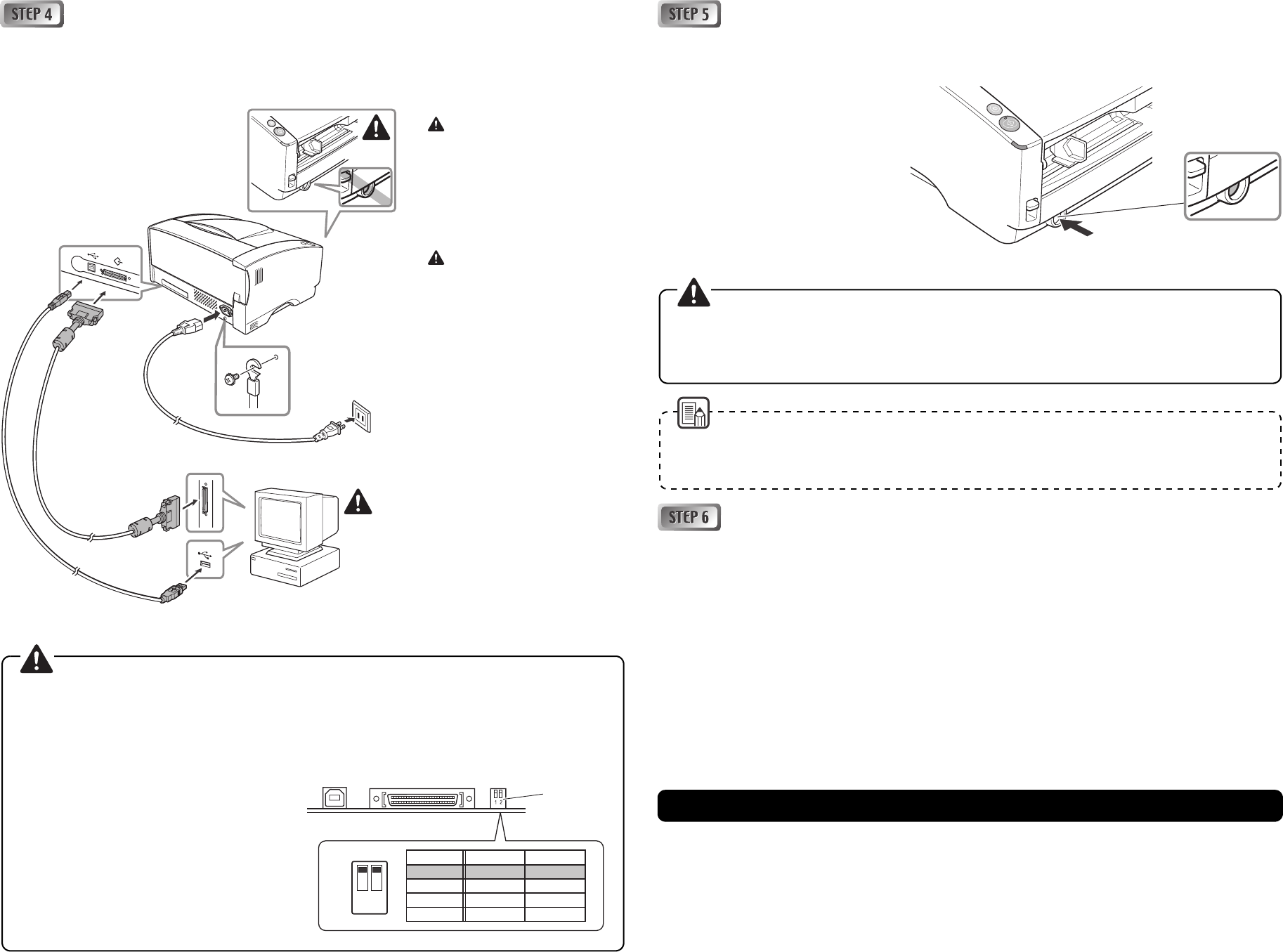
Connecting the Scanner to Your PC
Connect the scanner with the following 1 to 5 procedures. The scanner can be connected to a computer in
two ways. Select a connection method appropriate to your computing environment.
• “USB connection”…connecting to a standard USB port on the computer.
• “SCSI connection”…connecting an SCSI card to one of the computer's expansion slots.
Turning On the Power (Scanner Recognition)
When you turn the scanner connected to the PC ON, the plug-and-play function recognizes the scanner, and the
device driver is automatically installed.
1. Check the connection between the
scanner and the computer.
2. Turn ON the scanner.
3. Turn ON your computer (when
connecting by SCSI).
4. Windows recognizes the scanner
and performs installation
automatically.
Selecting the Scanner
You must select your scanner before using it with an ISIS- or TWAIN- compatible scanning application or
“CapturePerfect 3.0” installed on step 3.
When you select your scanner with the “Using CapturePerfect 3.0.” (p. 32)
If you use another application, refer to the manual for your scanning application when selecting the
scanner.
1. Turn OFF the scanner.
2. Plug the power cord into the
power connector of the scanner.
3. Plug the power cord into the
power outlet.
4. Turn OFF your computer
(when connecting by SCSI).
5. Connect the USB cable or the
SCSI cable to your computer.
Turn OFF
1.
2.
3.
4. Turn OFF
(when connecting by SCSI)
5. USB cable
(when connecting by USB)
5. SCSI cable
(when connecting by SCSI)
Type B
Type A
Power cord
Do not use both a USB connection and an SCSI connection at the same time.
Use only the supplied power cord.
SCSI cable is not supplied. Acquire an SCSI cable beforehand that matches the shape of the connectors
on your SCSI card and the scanner.
When using the scanner in a daisy chain connection with other SCSI devices, pay attention to the
following points:
z The default setting for the SCSI ID is “SCSI
ID=2.” Set the dip switches so that the
scanner’s SCSI ID is different from all other
SCSI devices on the chain.
z The scanner has a built-in SCSI terminator that
is permanently set to [ON]. When using the
scanner in a daisy chain connection, make
sure that it is connected as the terminating
device and that the terminators of all other
SCSI devices in the chain have been set to
[OFF].
OFF
ON
12
SCSI ID SW1 SW2
2 OFF OFF
3 ON OFF
4 OFF ON
5ONON
Dip Switches
Default Position (SCSI ID=2)
Power Switch
ON Position
When the scanner is connected by an SCSI cable, always turn on the scanner before the computer.
Turning on the computer first may prevent it from recognizing the scanner properly.
Log on to Windows with an account that has administrator privileges.
Wait at least 10 seconds before turning the scanner on again after turning it off.
z When installation is finished, a balloon help pop-up appears.
z The scanner is registered on the computer as “CANON DR-6030C USB” (or “CANON DR-6030C SCSI”) in
the “Imaging Device” directory of the Device Manager.
The setup is now complete.
DR-6030C_US.book Page iii Monday, July 12, 2010 1:53 PM