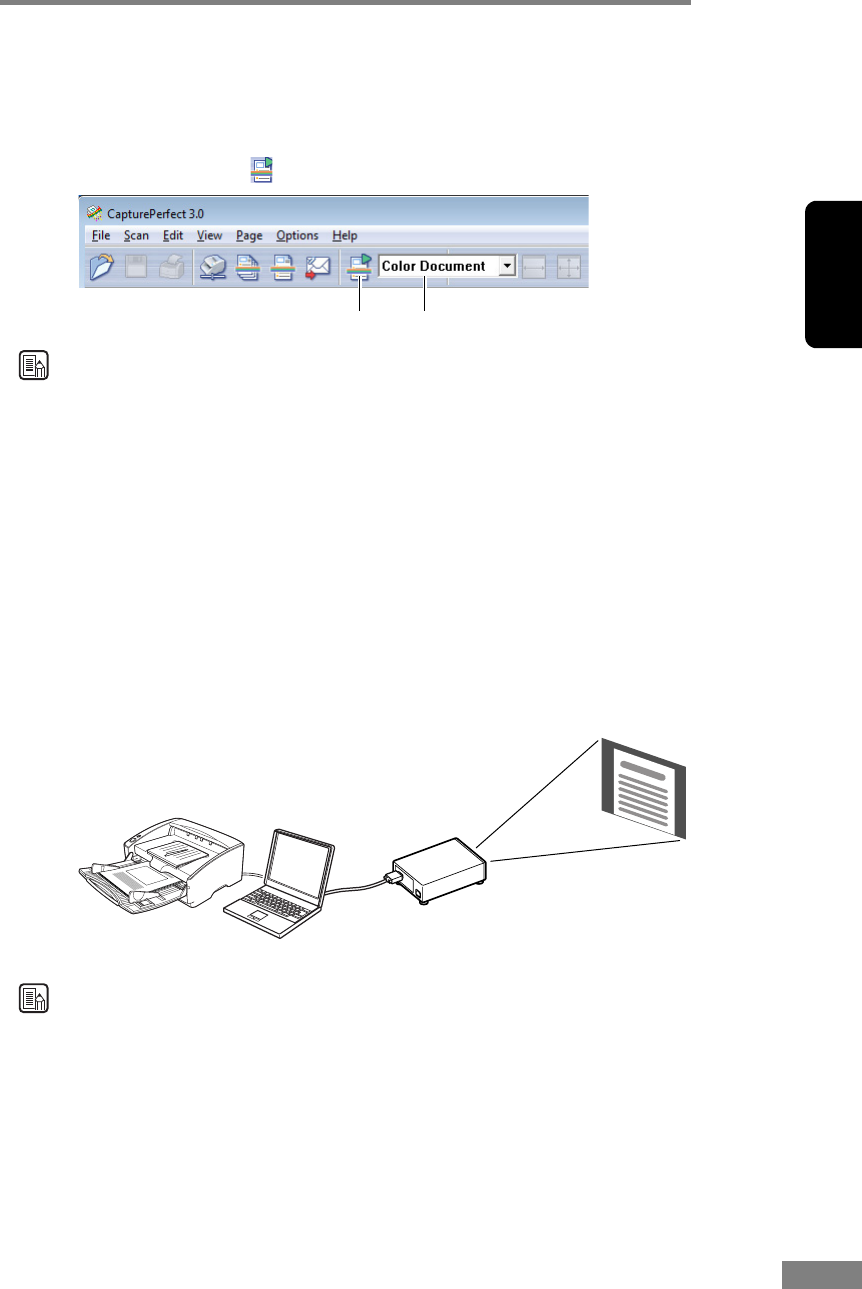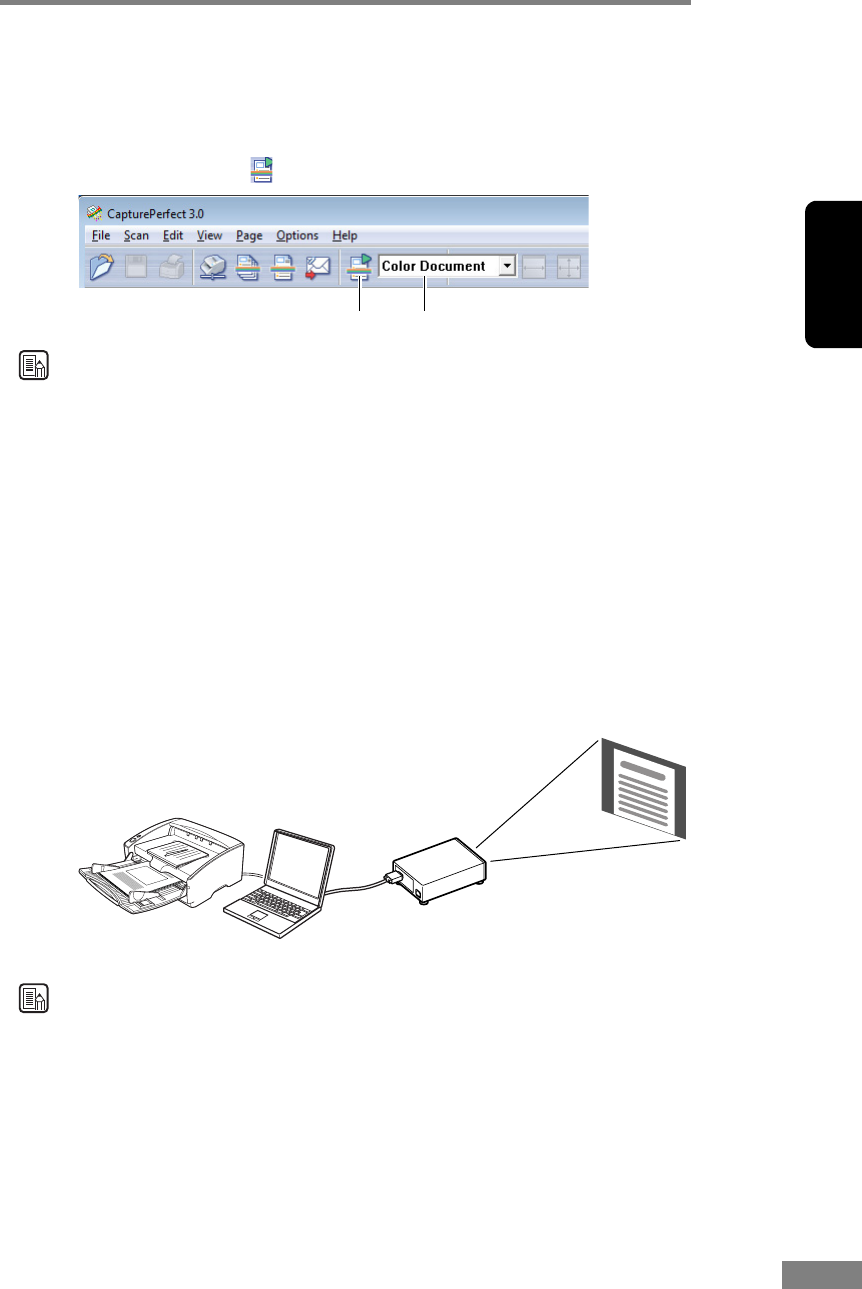
Using the Scanner 33
Chapter 2
• Scan Job
The scanning conditions and scan mode (Scan Batch to File, Scan Batch to
Print, or Scan Batch to Mail) are registered in advance as a job. The scan job
can then be performed by selecting the registered job from the drop-down
list (
➀
) and pressing (Scan JOB) on the toolbar (
➁
).
Note
The following two scan jobs are already registered.
• Color Document
Scan the document using 24-bit color, simplex, at 300 dpi resolution, and
save the file in the folder [Pictures] under the folder [Libraries].
• Binary Document
Scan the document in black-and-white, simplex, at 200 dpi resolution, and
save the file in the folder [Pictures] under the folder [Libraries].
• Scan to Presentation Mode
This mode is handy when the scanner is used in environments, such as
conference halls, where it can be connected to large displays or projectors.
CapturePerfect 3.0 is switched to full-screen display, the document is
scanned, and the scanned image is displayed at full size on the screen.
Note
For instructions on how to use CapturePerfect 3.0, see the CapturePerfect 3.0
operation guide and CapturePerfect Help. Be sure to read the
CapturePerfect 3.0 operation guide and CapturePerfect Help before you use
CapturePerfect 3.0.
➁➀
DR-6030C
Projector
The scanned image is
projected on the screen.