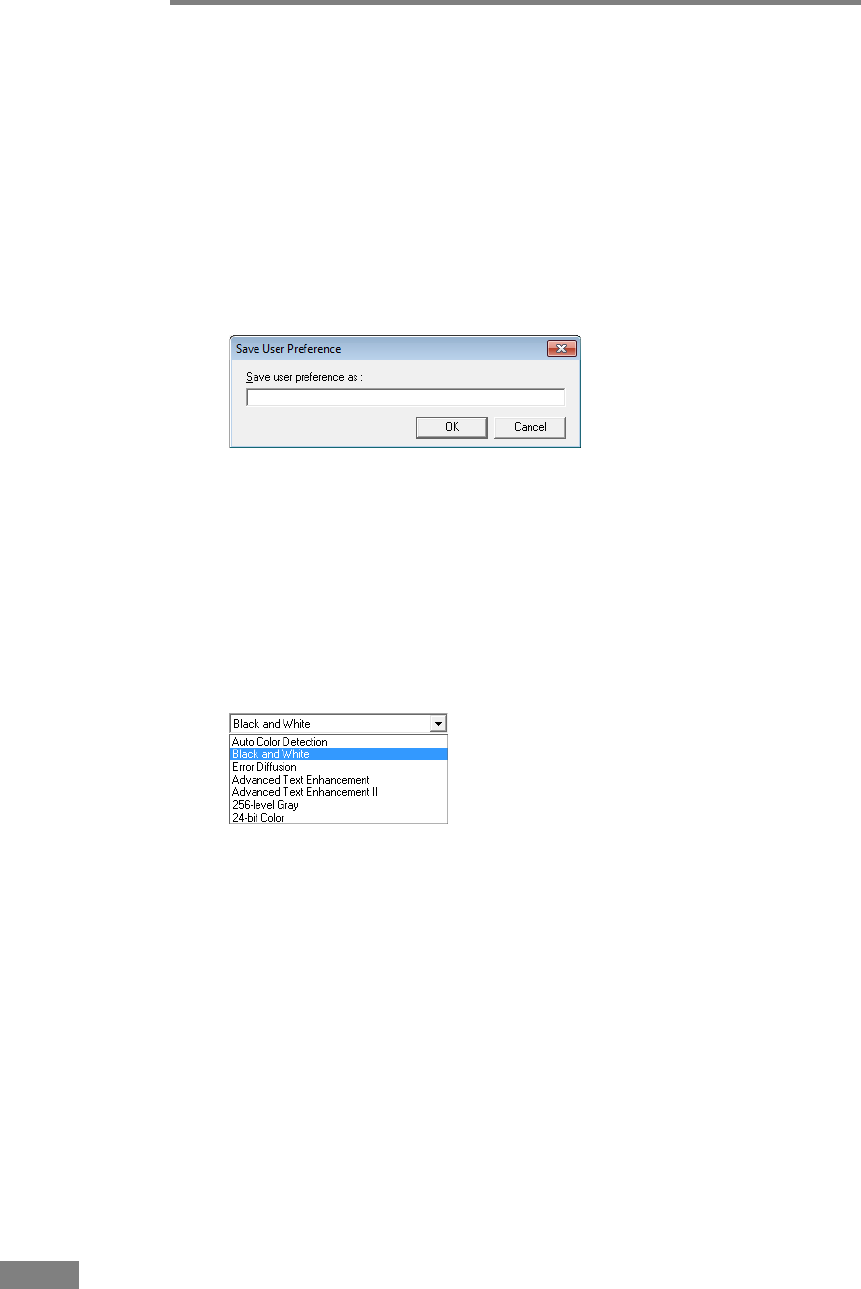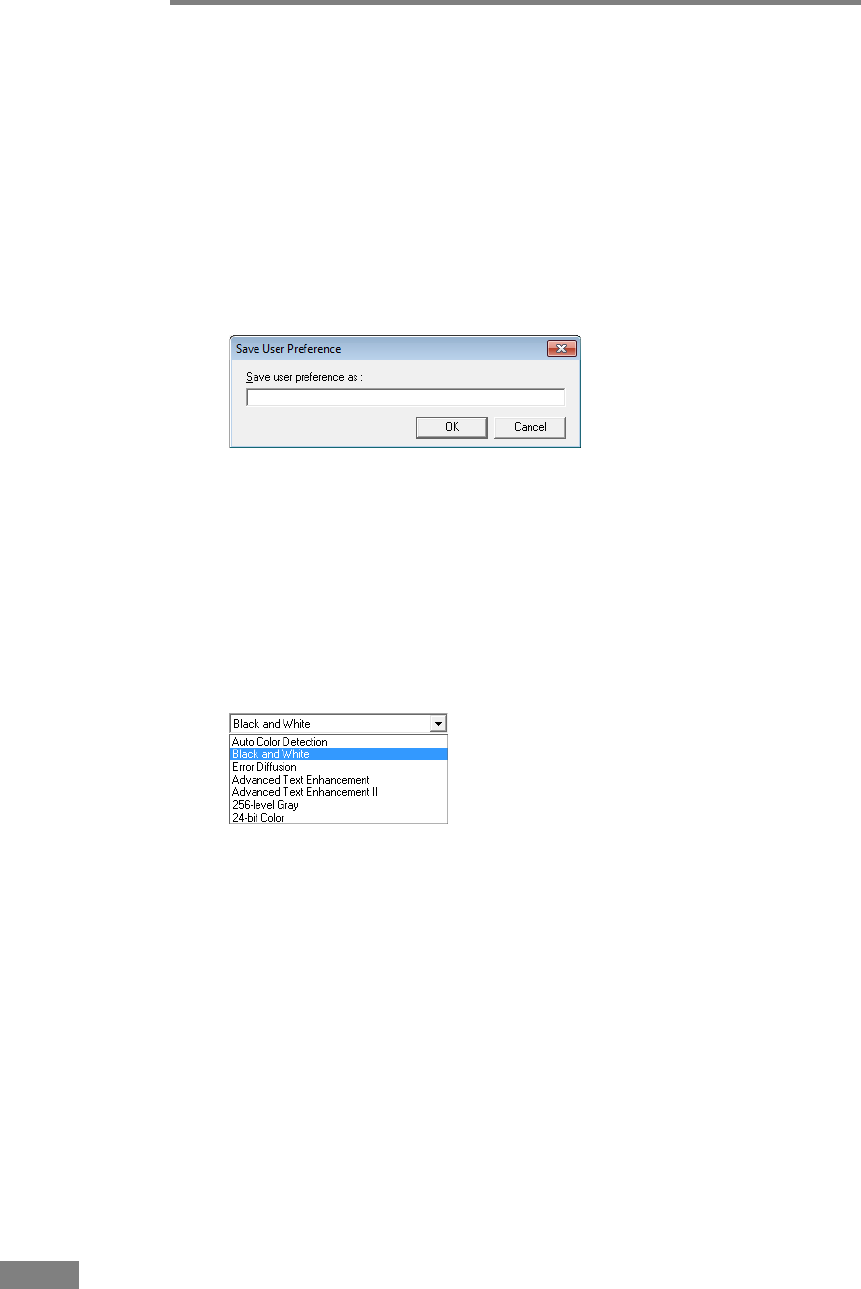
66 Software Setup
☞ Refer to the descriptions of the following function for details about “Skip
Blank Page,” “Auto Color Detection,” “Detect Page Size,” “Text Enhanced
Enhancement Mode” and “Margin.”
• Skip Blank Page Æ [Scanning Side]
• Auto Color Detection Æ [Mode]
• [Detect Page Size] Æ [Page Size]
• [Text Enhanced Mode] Æ [Mode]
•Margin Æ Scan Area Dialog Box
User Preferences
Click [Save] to open the [Save User Preference] dialog box.
The [Save User Preference] dialog box saves the current settings under an
assigned name.
You can select the name of a saved set of user preferences in the list box to
load those settings into each tab sheet.
☞ Assigned names can consist of up to 32 characters (or 16 double-byte
characters). For Windows 7, you can enter 32 characters with double-byte
characters.
Mode
Select the mode for scanned images.
☞ Some functionality is limited depending on the mode setting. (See “Mode-
Dependent Function Limitations,” on p. 68.)
☞ The Text Enhancement modes are good for scanning documents with a
background color or design behind text, by removing or processing the
surrounding background to enhance the text for easy reading.
☞ Three text enhancement modes are provided to suit different background
types. Select the mode that seems to best suit your document. We
recommend confirming an image by prescanning the first page.
[Auto Color Detection]
Whether a document is black and white or color is detected before the scanned
image is saved.
☞ When [Auto Color Detection] is enabled, the [Setting] button is enabled for
opening the [Auto Color Detection] dialog box, where you can make
settings affecting how color documents are judged, and select which
scanning mode to use for black and white.