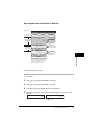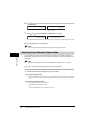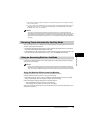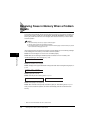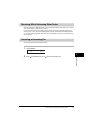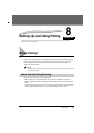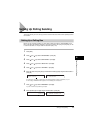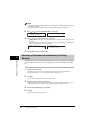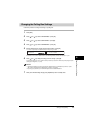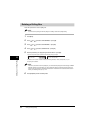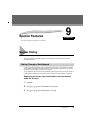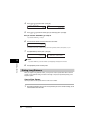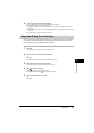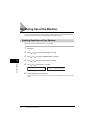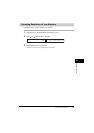Setting Up Polling Sending
8-4
Setting Up and Using Polling
8
NOTE
•
This password protects your polling box settings from unauthorized access. To change these settings later, you will
have to enter this password.
•
For details on how to enter or delete numbers, see “Entering Numbers, Letters, and Symbols,” on p. 3-1.
9
Press [ (-)] or [ (+)] to select <3.ERASE AFTER TX> ➞ press [OK].
10
Press [ (-)] or [ (+)] to select <ON> or <OFF> ➞ press [OK].
- <ON>:The document in the polling box is erased after it is sent in response to a polling request from another
fax machine.
- <OFF>:The document in the polling box is not erased after it is sent. Select this setting if you expect that the
document will be polled by more than one fax machine.
11
Press [Stop/Reset] to return to standby mode.
Scanning a Document into the Memory for Polling
Sending
Follow this procedure to store a document in the polling box. The document remains in the polling box
so that other fax machines can poll it. To use polling sending, you have to previously create a polling
box.
1
Load the document in the ADF.
For details on the types of documents you can fax, their requirements, and how to load documents, see
“Document Requirements,” on p. 6-1, and “Loading Documents in the ADF,” on p. 6-3.
2
Press [FAX].
If you are already in the Fax standby mode, you can skip this step.
3
Adjust any necessary settings for your document.
• Press [Image Quality] to select the fax resolution. (See “Adjusting the Image Quality (Resolution),” on p. 6-4.)
• Press [Exposure] to select the scan density. (See “Adjusting the Exposure (Density),” on p. 6-5.)
4
Open One-Touch Speed Dial panel ➞ press [Polling].
5
Press [OK].
The document is scanned into the polling box.
SETUP FILE
3.ERASE AFTER TX
➞
ERASE AFTER TX
ON
➞
POLLING BOX
2.CHANGE DATA
ERASE AFTER TX
OFF