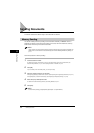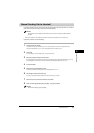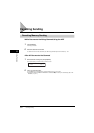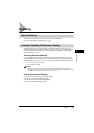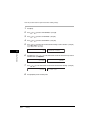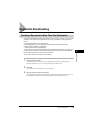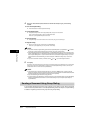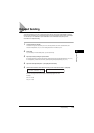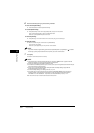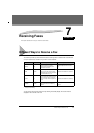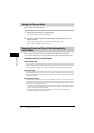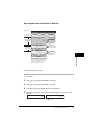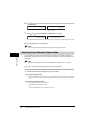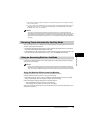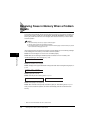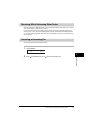Delayed Sending
6-16
Sending Faxes
6
6
Enter the destination(s) using any of the following 4 methods.
● One-Touch Speed Dialing:
❑
Press the desired One-Touch Speed Dial button(s).
● Coded Speed Dialing:
❑
Press [Coded Dial] ➞ enter the two-digit code (00-99)* using the numeric buttons.
*Enter a three-digit code (000 to 167) for the FAX-L390 model.
• Be sure to press [Coded Dial] before each code.
● Directory Dialing:
❑
Press [Directory] ➞ enter the first letter of the name of the party you are searching for.
● Regular Dialing:
❑
Enter the number using the numeric buttons or [Redial/Pause].
• You can enter 10 numbers.
• Be sure to press [OK] after your entry with the numeric buttons.
NOTE
If you make a mistake on regular dialing, open One-Touch Speed Dial panel
➞
press [Delete] or [ (-)] to delete
the last digit, or press [Clear] to delete an entire entry when you use the numeric buttons.
7
Press [Start].
The machine scans the document into memory.
NOTE
•
If the machine memory becomes full while scanning your document, <MEMORY FULL> appears in the LCD
display. If this happens, you cannot send the document at a delayed time.
•
You can only register one preset sending operation at a time.
•
The machine is a multitasking machine, so you can send, receive, print, and copy other documents even when you
have set the machine for delayed sending.
•
To print, copy, or send other documents after setting the machine for delayed sending, simply follow the
procedures described in this User’s Guide.
•
To cancel a delayed sending, see “Deleting a Fax Job,” on p. 11-2.
•
The machine can print a list of document stored in memory (DOCUMENT MEMORY LIST), along with the
transaction number of each document. The document to be sent using delayed sending will be listed as
<DELAYED TX> or <DEL SQ BDCST>. To print the list, see “Document Memory List,” on p. 12-11.
When the set time comes, the machine dials and sends the document.