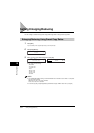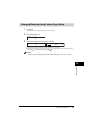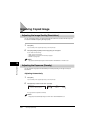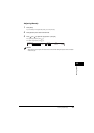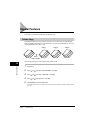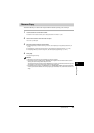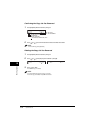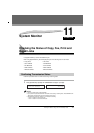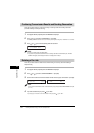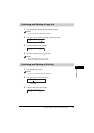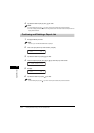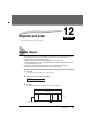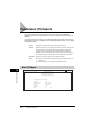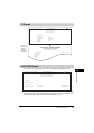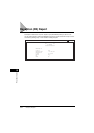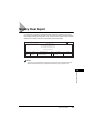Checking the Status of Copy, Fax, Print and Report Jobs
11-2
System Monitor
11
Confirming Transmission Results and Sending Reservation
Follow the procedure below to confirm the sending or receiving results and sending reservation
(automatic redialing and delayed sending).
1
Press [System Monitor] repeatedly until <FAX MONITOR> is displayed.
2
Press [ (-)] or [ (+)] to select <2.TX/RX RESULT> ➞ press [OK].
The sending result and reservation can be confirmed by checking the sending time, <TX/RX NO.> or fax number.
3
Press [ (-)] or [ (+)] to confirm the sending result and reservation.
NOTE
•
To return to standby mode, press [Stop/Reset].
•
If you perform the procedure above when there is no sending reservation and transmission jobs, <NO DOC.
STORED> will appear, and the display will return to the display shown in step 2.
Deleting a Fax Job
Follow the procedure below to delete the documents waiting to be sent by automatic redialing or
delayed sending.
1
Press [System Monitor] repeatedly until <FAX MONITOR> is displayed.
2
Press [ (-)] or [ (+)] to select <3.DELETE DOCUMENT> ➞ press [OK].
3
Use the numeric buttons to enter the transmission number of the fax job you want to delete ➞ press [OK].
NOTE
You can check the transmission number of the reserved fax job by printing the DOCUMENT MEMORY LIST. (See
p. 12-11.)
4
If you want to delete the fax job, press [ (-)] for <YES>.
If you change your mind and do not want to delete the fax job, press [ (+)] for <NO>.
15:34 0010 TX STNDBY
[ 01]CANON USA
➞
OK TO DELETE?
< YES NO >
TX RX NO. 0055