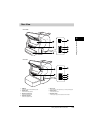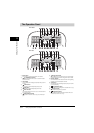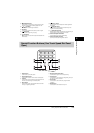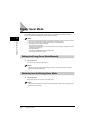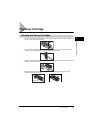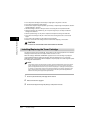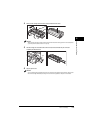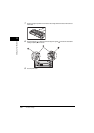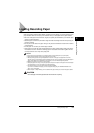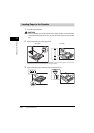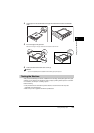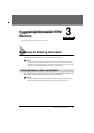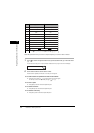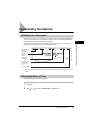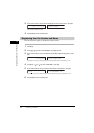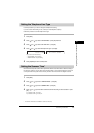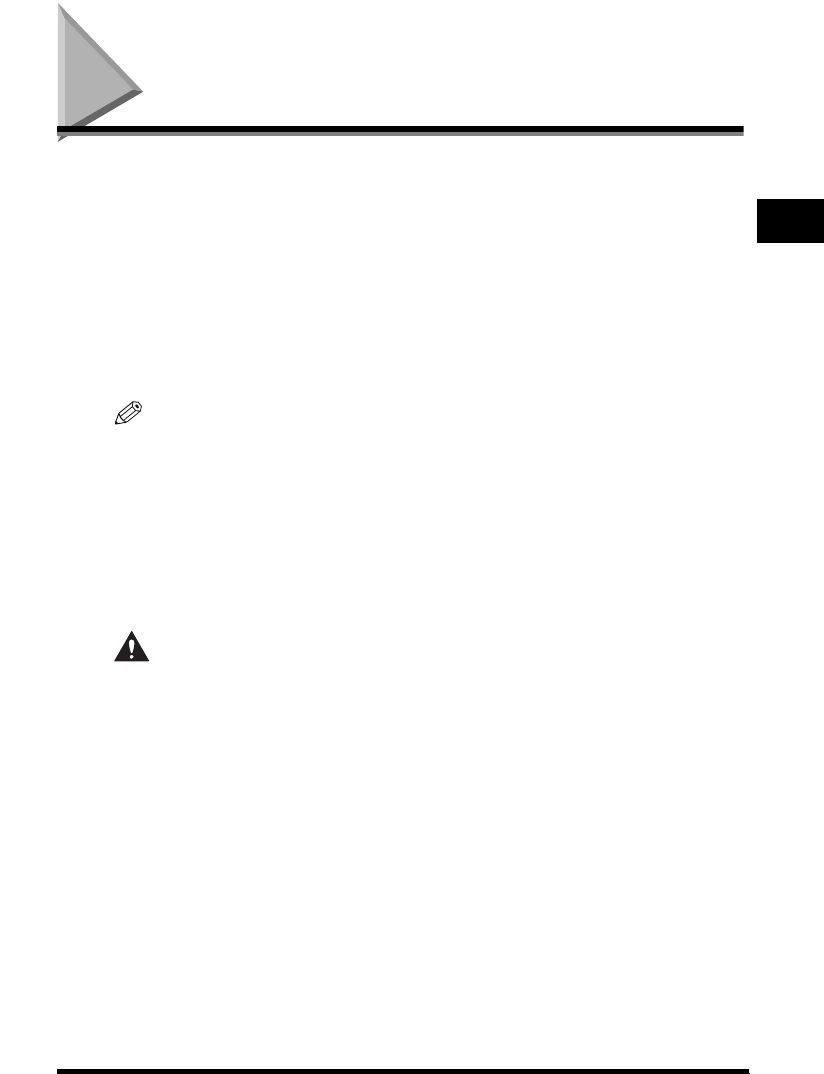
Loading Recording Paper
2-21
Setting Up Your Machine
2
Loading Recording Paper
When the message <SUPPLY REC. PAPER> appears in the LCD display, you need to add paper to the
paper cassette. Here are a few tips you should follow when you load paper into the paper cassette.
• Be sure to load paper of the correct size, weight, and quantity recommended for your machine. (See
Chapter 4, “Paper Handling.”)
• Stack the paper so that the top and bottom edges and sides are straight and even before placing it in
the paper cassette.
• Do not print on both sides of the paper. Doing so may cause several sheets to feed into the machine
at the same time.
• Let the paper run out before you refill the paper cassette.
• Avoid mixing new stock with paper already loaded in the paper cassette. When adding new stock to
the cassette, be sure to remove the remaining paper in the cassette and reload it together with the
new stock. Failure to do so may cause paper jams.
NOTE
•
Do not use damp, curled, wrinkled, or torn paper as these can cause paper jams or poor print quality.
•
Highly textured, extremely smooth or shiny paper does not print well.
•
The laser printing process uses high temperatures to fuse toner to the paper. Use paper that will not melt,
vaporize, discolor, or emit dangerous fumes at temperatures near 170°C. For example, do not use vellum paper in
a laser printer. Make sure any letterhead or colored paper you use can withstand high temperatures.
•
Make sure the paper is free of dust, lint, and oil stains.
•
To keep the paper from curling, do not open paper packs until you are ready to use the paper. Store unused paper
from opened packs in a cool, dry location in the original packaging.
•
Your machine is factory-set to use A4-size paper in the paper cassette.
If you wish to use different sized paper, you must change the setting using the <PAPER SETTINGS> menu.
See p.15-2 for more details.
•
Refer to Chapter 4, “Paper Handling,” for more details on the types of media you can load in the paper cassette.
CAUTION
Do not load paper in the multi-purpose feeder when the machine is printing.