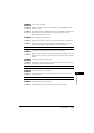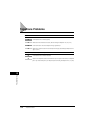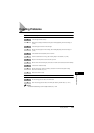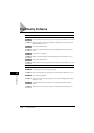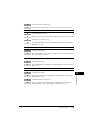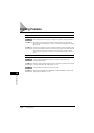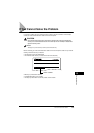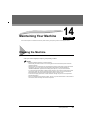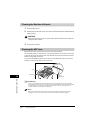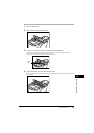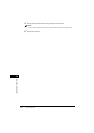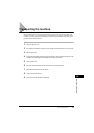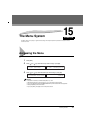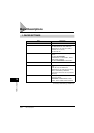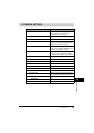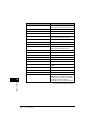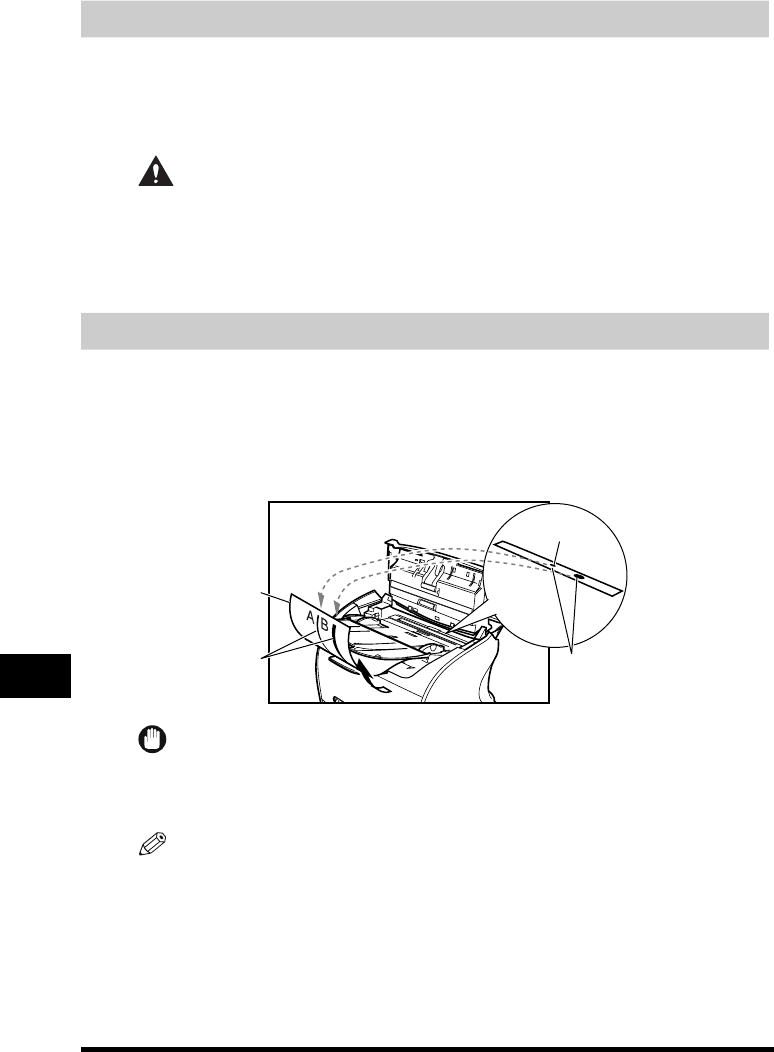
Cleaning the Machine
14-2
Maintaining Your Machine
14
Cleaning the Machine’s Exterior
1
Disconnect the power cord.
2
Wipe the machine’s exterior with a clean, soft, lint-free cloth moistened with water or diluted dishwashing
detergent solution.
CAUTION
Never use thinner, benzene, alcohol, or any other organic solvent to clean the machine, as these can
damage the machine’s surface.
3
Plug the power cord back in.
Cleaning the ADF Area
Black lines may appear in printouts when the ADF is used to feed documents.
This is caused by paste, ink, correction fluid, or other foreign matters in the read area of the ADF. Use
a clean soft cloth to wipe the read area clean. Take particular care to clean at the locations where the
black lines are appearing on printouts.
If you have trouble getting the glass clean, wipe with a cloth moistened with water or a mild neutral
detergent, and then wipe the glass dry with another cloth.
IMPORTANT
Paste, ink, correction fluid, and other foreign matter can soil the scanning glass when you send a document
through the ADF while the paste, ink, or correction fluid on the original is still wet. This is what causes black lines
on copies. Whenever you load a document is the ADF, always check to make sure that any paste, ink, or
correction fluid that is on the document is completely dry.
NOTE
When you unplug the machine, any documents stored in memory will be erased if you leave the machine
unplugged for 1 hour or more. Be sure to plug in the machine after cleaning to avoid this happening.
Black lines
Copy
Paste,ink,
correction fluid,
etc
Read area