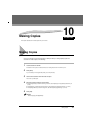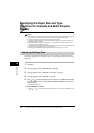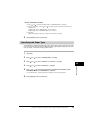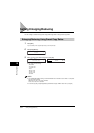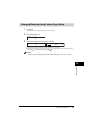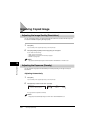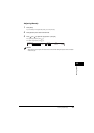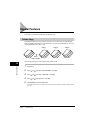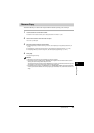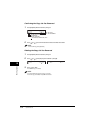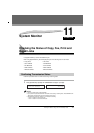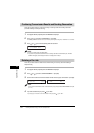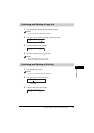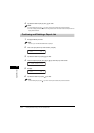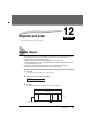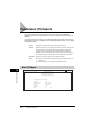Special Features
10-9
Making Copies
10
Reserve Copy
This feature allows you to reserve the next job while the machine is printing out a current job.
1
Load the document to be reserved in the ADF.
For details on how to load documents, see “Loading Documents in the ADF,” on p. 6-3.
2
Use the numeric buttons to enter the number of copies.
You can set up to 99 copies.
3
Adjust any necessary settings for your document.
• Press [Image Quality] to select the scanning resolution. (See “Adjusting the Image Quality (Resolution),” on
p.10-6.)
• Press [Exposure] to select the scanning exposure. (See “Adjusting the Exposure (Density),” on p. 10-6.)
• Press [Enlarge/Reduce] to select the copy ratio. (See “Setting Enlarging/Reducing,” on p. 10-4.)
4
Press [Start].
The machine begins scanning.
NOTE
•
After printing of the current copy job is complete, the next copy job begins.
•
If the memory becomes full while scanning, <MEMORY FULL> appears in the LCD. When the ADF is used for
scanning, the document being scanned stops in the ADF.
All of the scanned documents will be erased if <MEMORY FULL> appears, so divide the document and copy each
part separately, or select a lower image quality mode and make copies again.
•
If the available memory decreases, <PLEASE WAIT> and <MAKING SPACE IN MEM> are displayed alternatively.
If memory space becomes available, the scanning begins again automatically. Also, check that the cassette is not
empty.