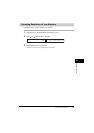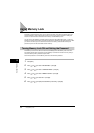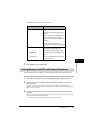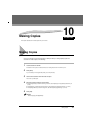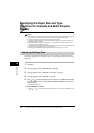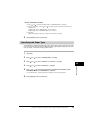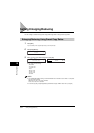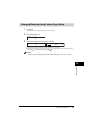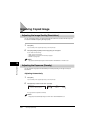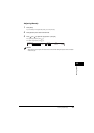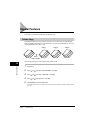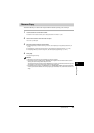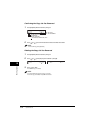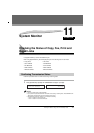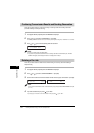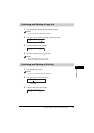Improving Copied Image
10-6
Making Copies
10
Improving Copied Image
Adjusting the Image Quality (Resolution)
You can adjust image quality to the appropriate level best suited for a document with text or photos.
3 modes are available for adjusting the image quality.
1
Press [COPY].
If you are already in the Copy standby mode, you can skip this step.
2
Press [Image Quality] repeatedly until the image quality you want appears.
You can select from the following:
- <TEXT> for text-only documents
- <TEXT/PHOTO> for documents with text and photographs
- <PHOTO> for photographs
NOTE
Copy exposure automatically changes to manual mode when <TEXT/PHOTO> or <PHOTO> is set.
Adjusting the Exposure (Density)
You can adjust the copy exposure automatically or manually according to how light or dark your
document is.
Adjusting Automatically
1
Press [COPY].
If you are already in the Copy standby mode, you can skip this step.
2
Press [Exposure] to select the auto mode ➞ press [OK].
The copy exposure is adjusted automatically.
NOTE
Image quality mode automatically changes to <TEXT> when <AUTO EXPOSURE> is set.
➞
DENSITY
AUTO EXPOSURE
100% A4
A TEXT
01