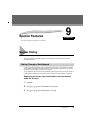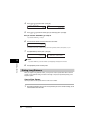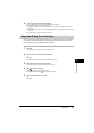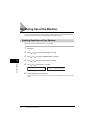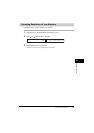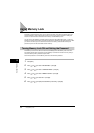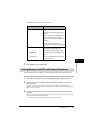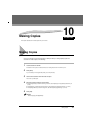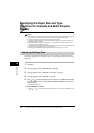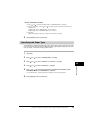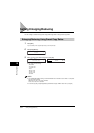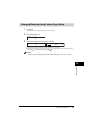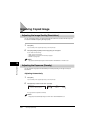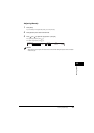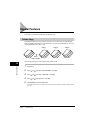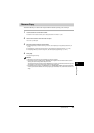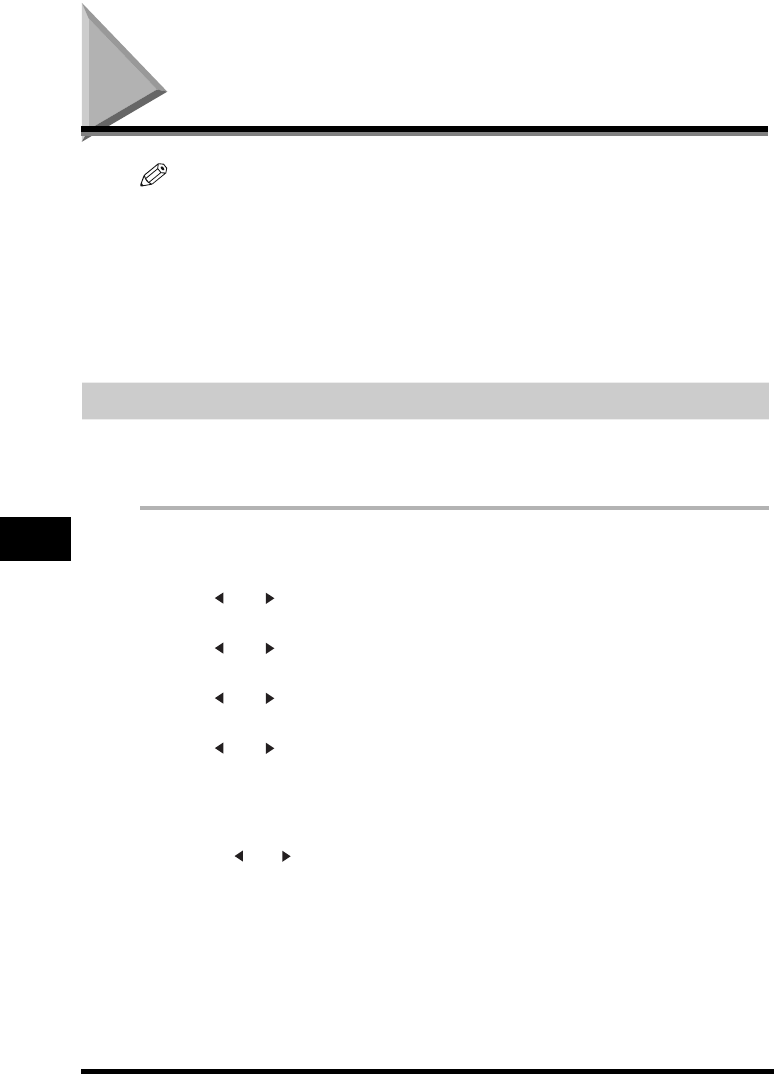
Specifying the Paper Size and Type (Common for Cassette and Multi-Purpose Feeder)
10-2
Making Copies
10
Specifying the Paper Size and Type
(Common for Cassette and Multi-Purpose
Feeder)
NOTE
•
When making copies on A4-size paper after having continuously copied on paper smaller than A4-size paper, the
copies may be dirty. To prevent copies from being dirty, wait about 1 minute before making copies.
•
The paper in the multi-purpose feeder is fed prior to the paper in the cassette.
•
The settings changed in the Menu do not return automatically to the settings you set previously. Change to the
previous settings again if necessary.
•
When making copies of a small size or heavy paper*, etc., the copy speed may be slightly slower than usual.
* The paper type should be selected in the Menu.
•
If you intend to make a copy and print with a thermal transfer printer using the same sheet of paper, make the copy
first. Failure to do so may make copies dirty or cause a paper jam.
•
When copying onto transparencies, remove each transparency from the output tray as it is output.
Specifying the Paper Size
At the factory, the paper size has already been set to <A4>. Normally, you can make copies in this
setting. When making copies on other sizes of paper, you need to specify the paper size according to
the following.
1
Press [Menu].
2
Press [ (-)] or [ (+)] to select <1. PAPER SETTINGS> ➞ press [OK].
3
Press [ (-)] or [ (+)] to select <1. CASSETTE> or <2. MP TRAY> ➞ press [OK].
4
Press [ (-)] or [ (+)] to select <1. PAPER SIZE> ➞ press [OK].
5
Press [ (-)] or [ (+)] to select the appropriate paper size (A4, B5*, A5*, LTR, EXECUTIV* or ENVELOPE*
for the paper cassette, A4, B5, A5, LTR, LGL, EXECUTIV, ENVELOPE or FREESIZE for the multi-purpose
feeder) ➞ press [OK].
*Only for the FAX-L380S model.
● When <ENVELOPE> is selected:
❑
Press [ (-)] or [ (+)] to select the appropriate envelope type (DL, ISO-C5, COM10, or MONARCH) ➞ press
[OK].