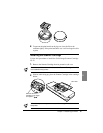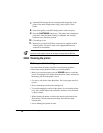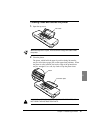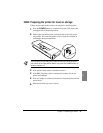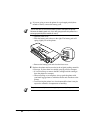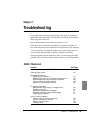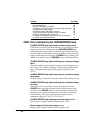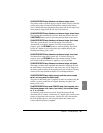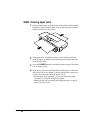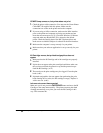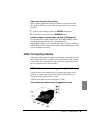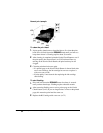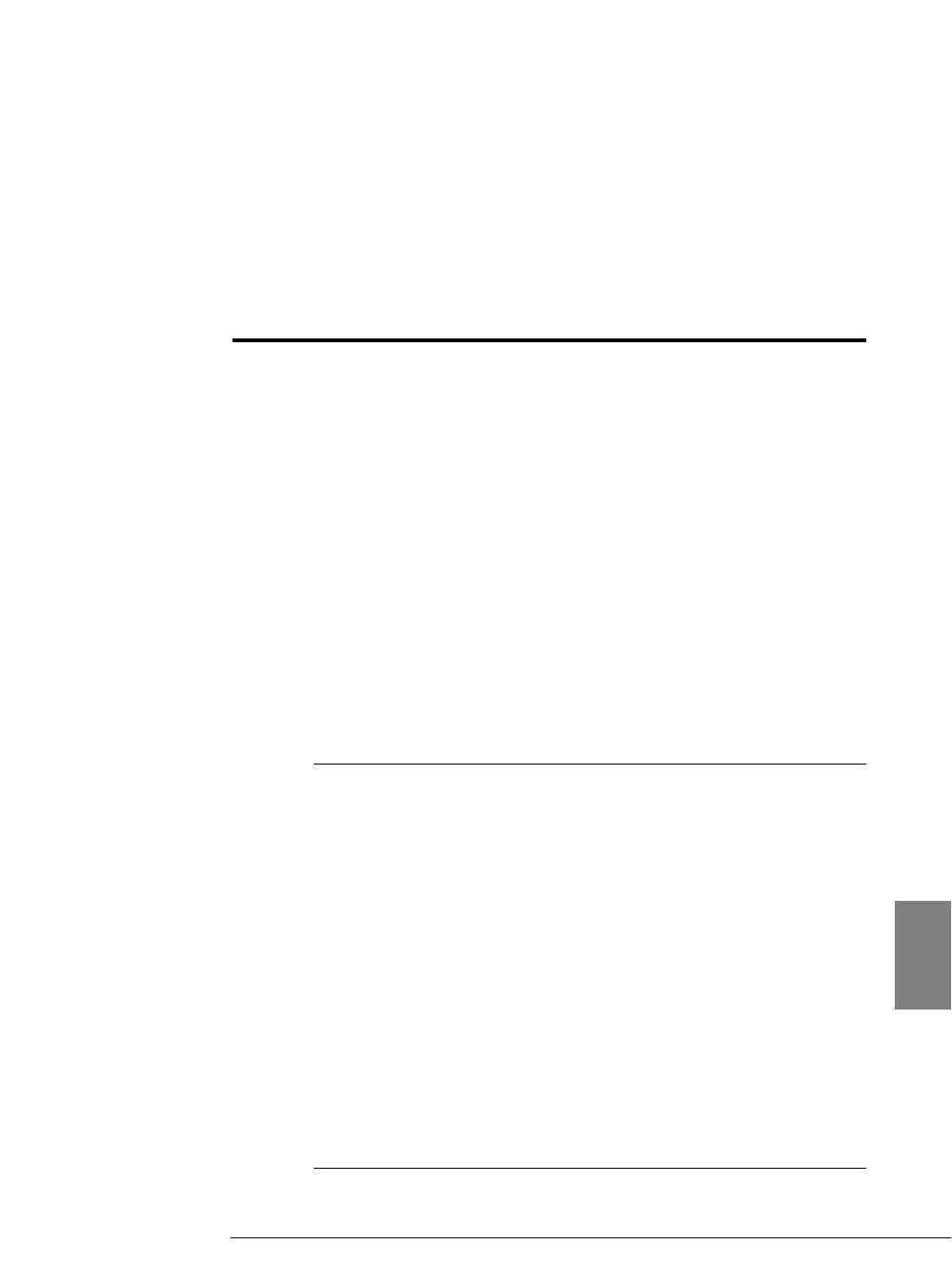
Chapter 7
Troubleshooting
If you experience problems during printing, first check your software
application settings and make sure you have selected the correct printer
driver, page size, and so on.
Print a demonstration or one of the test patterns. (☞45)
If the test prints successfully, the problem is not inside the printer, so
first check the printer cable connection at the printer and your computer.
A loose connection can generate random errors and messages that can
waste valuable time and effort in trying to identify the problem.
Switch the printer off and switch it on again. Try the print again. If the
problem persists, read the check list below and try to solve the problem.
■
Check List
Problem See Page
Errors Indicated by the CHARGE/ERROR lamp 84
Clearing Paper Jams 86
Operational Problems
Printer does not switch on 87
POWER lamp comes on, but printer does not print 88
BJ Cartridge moves, but print does not appear 88
Ink runs out sooner than expected 88
Paper does not eject after printing 89
Print Quality Problems
White streaks, dots missing, or irregular dots 89
Printout is not clear 91
Characters are blurred or smudged 91
Smudges on back or edge of printed page 91
Output appears jagged 91
Colour Printing Problems
Printer prints only in black-and-white 92
Colours are broken or uneven 92
Colours print incorrectly 93
Printing is slow 93
83
Chapter 7 Troubleshooting
7