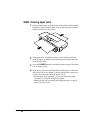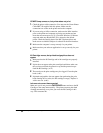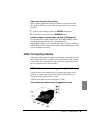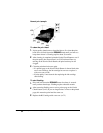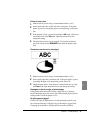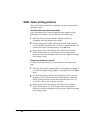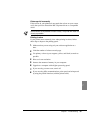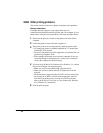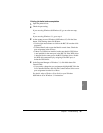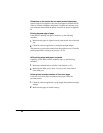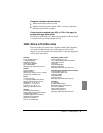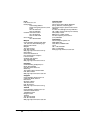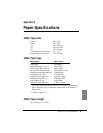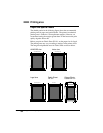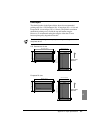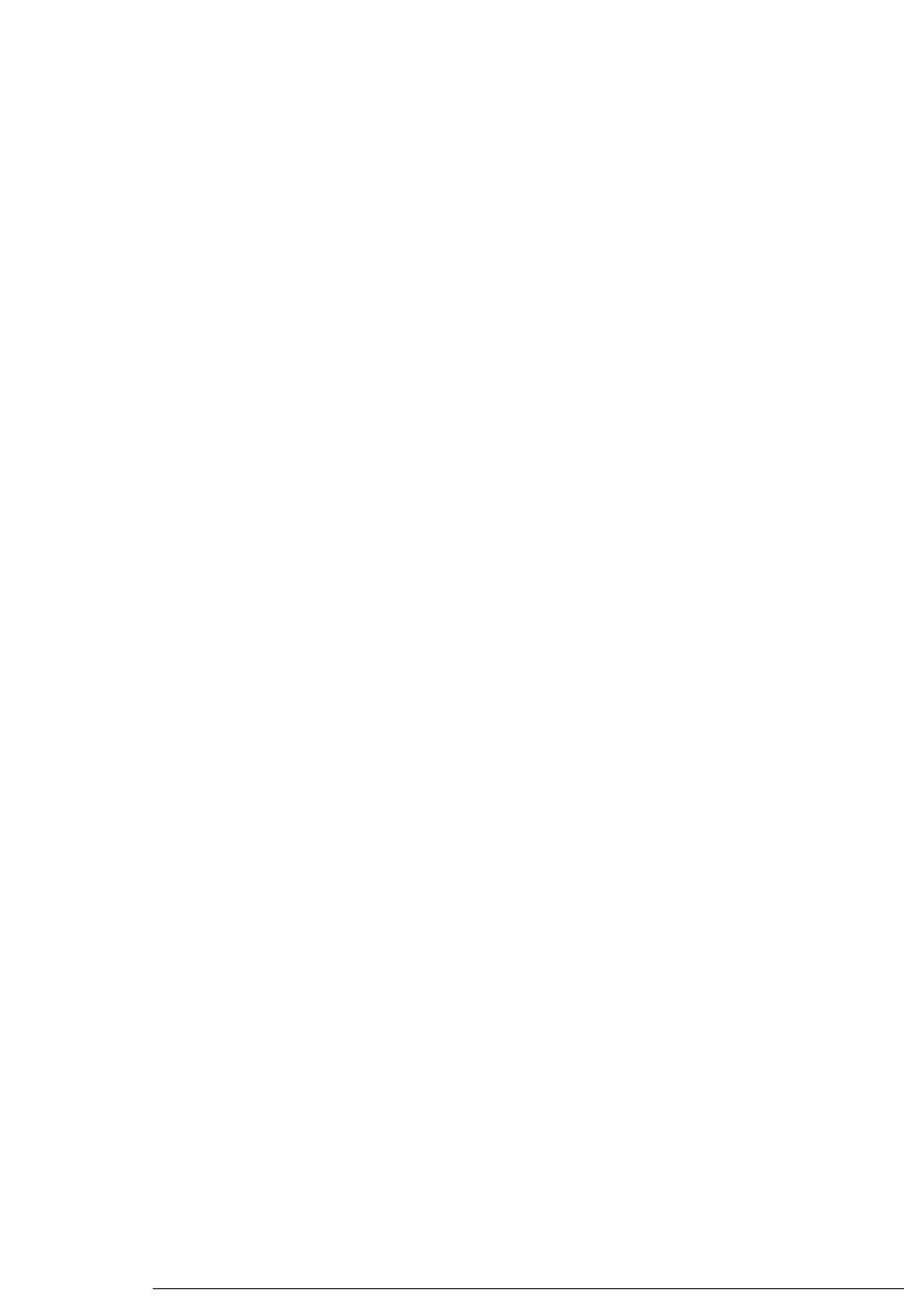
■
Other printing problems
This section contains solutions for printer and printer driver problems.
Strange characters
If strange characters appear in your output, there may be a
communication problem between the printer and your computer. If your
printout does not match your expectations, follow the procedure below:
1.
Shut down the print job. Switch off the printer and switch off the
computer.
2.
Switch the printer on and switch the computer on.
3.
If the print job does not execute normally, check the printer cable.
• To connect the printer to an IBM compatible PC, a Canon Printer
Cable BIFC-50 is required.
• Do not use the printer near office equipment or machinery that can
generate large magnetic fields.
• If the computer and printer are not directly connected (if they are
connected through a switching device, or network, for example),
connect the computer and printer directly.
4.
If you are using Windows 98, Windows 95 or Windows 3.1, confirm
that you are using the correct printer driver.
• Make sure you have installed the BJC-50 printer driver.
• Make sure you have selected the BJC-50 printer driver for the
print job.
• Check the printer setup and make sure LPT1 has been selected for
the printer port. If WPS is selected as the printer port, remove it
from the list of printer ports or reassign it to FILE. For details,
refer to the Windows Print Guide or your Windows 98, Windows
95 or Windows 3.1 instructions.
5.
Start the print job again.
94
Chapter 7 Troubleshooting