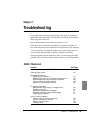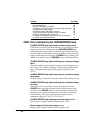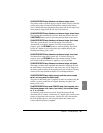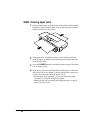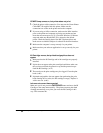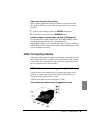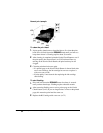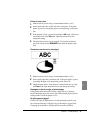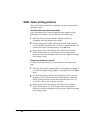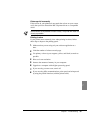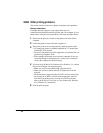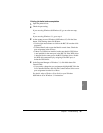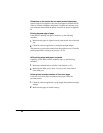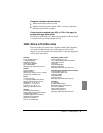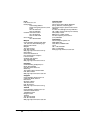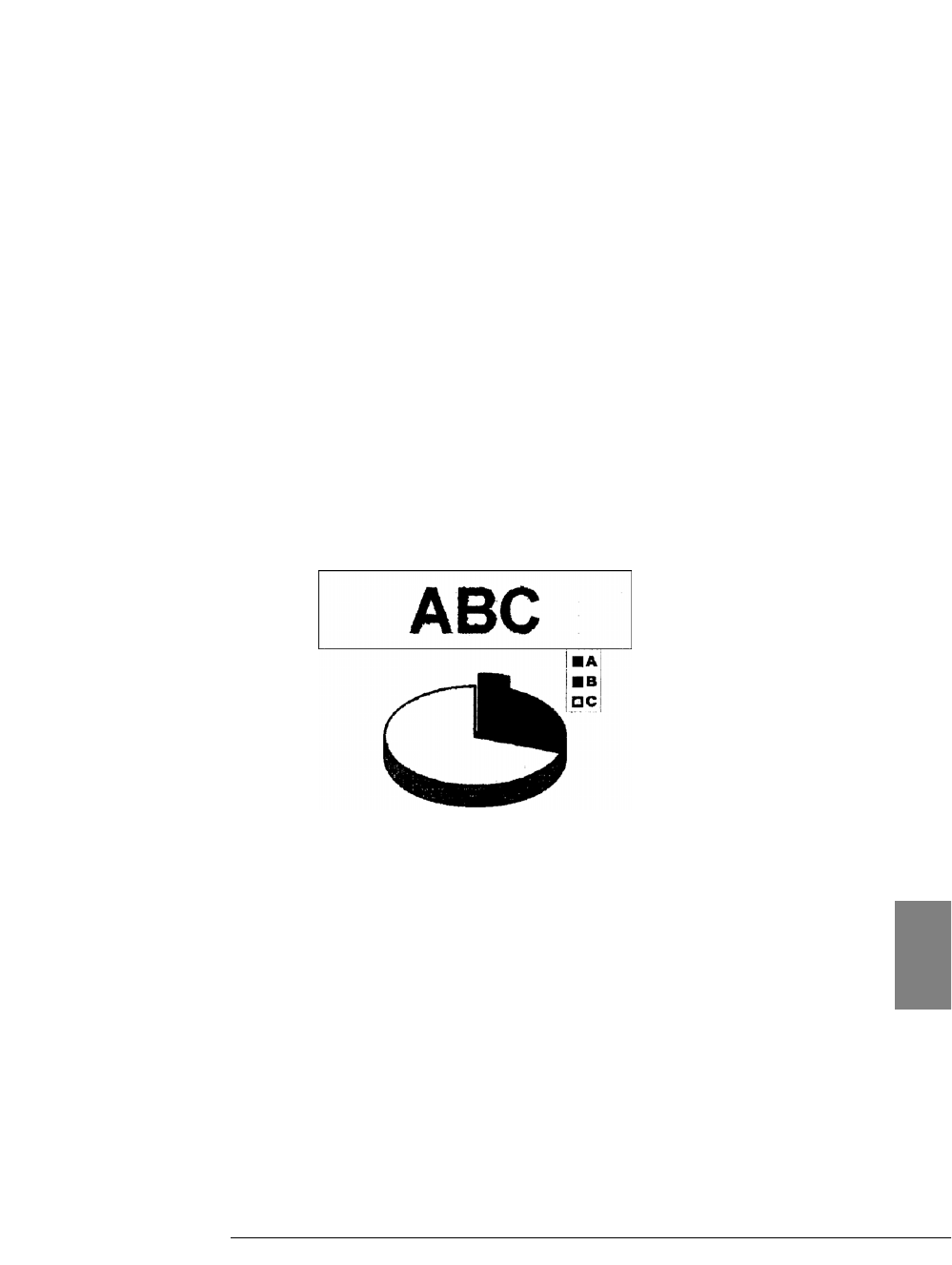
Printout is not clear
1.
Make sure that you are using a recommended media. (☞42)
2.
Some copier paper has a right side and a wrong side. If the print
quality is poor, try turning the paper over and printing on the other
side.
3.
If the printout is faint, you may be printing in HS mode, which uses
only half the ink of the HQ mode. Open the printer driver and
change the setting.
4.
The print head nozzles may be clogged. To clean the print head,
press and hold down the RESUME button until the printer beeps
once.
Characters are blurred or smudged
1.
Make sure that you are using a recommended media. (☞42)
2.
Some copier paper has a preferred side. If the print quality is poor,
try turning the paper over and printing on the other side.
3.
Check the print mode. If the printout is stained with ink, try using
the Fine mode. Open the printer driver and change the setting.
Smudges on back or edge of printed page
If the printer platen has been soiled by a paper jam or by printing
beyond the paper edges, the reverse side of the printed page may have
smudge marks. Clean the platen. (☞79)
Output appears jagged
Check your software application to see what printing resolution you
have selected. Printing at 180 dpi will give the output a jagged look.
Changing the resolution to 360 dpi should correct this problem.
91
Chapter 7 Troubleshooting
7