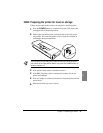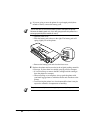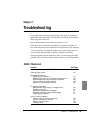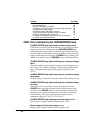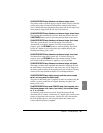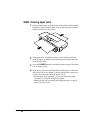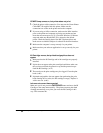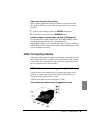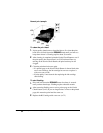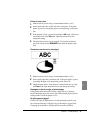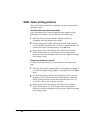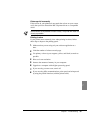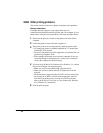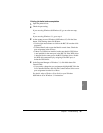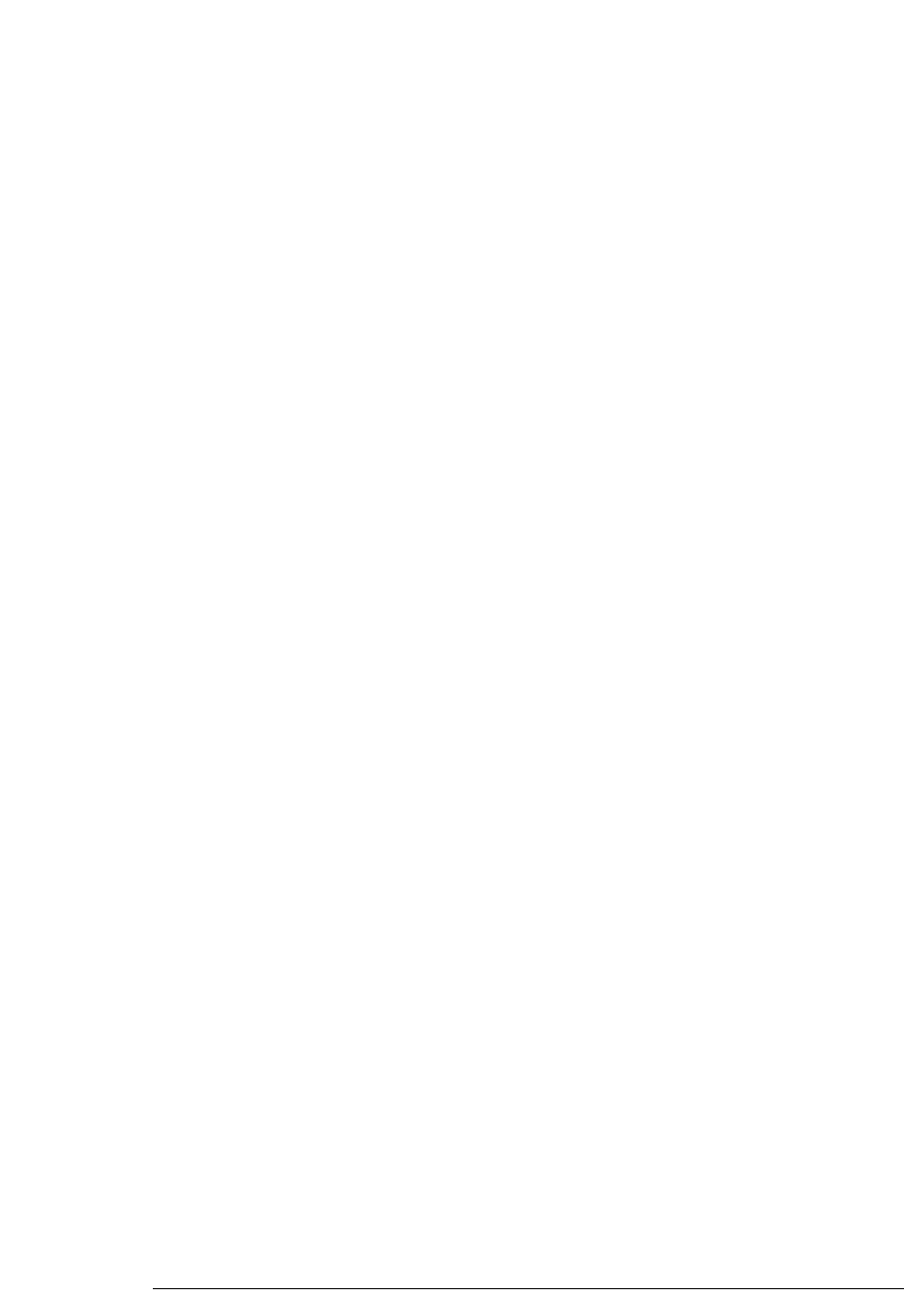
POWER lamp comes on, but printer does not print
1.
Check the printer cable connection. You must use the Canon Printer
Cable BIFC-50 supplied with this printer. Make sure the
connections are secure on the printer and on the computer.
2.
If you are using an IrDA connection, make sure the IrDA interface
ports on the printer and computer are facing one another and not
more than one metre apart. (☞23) Check the Windows 95 Printers
setup and make sure that the BJC-50 is selected as the default
printer. Check the Details sheet of the BJC-50 printer driver and
make sure an available COM port is selected for the IrDA interface.
3.
Make sure the computer is set up correctly for your printer.
4.
Make sure that your software application is set up correctly for your
printer.
BJ Cartridge moves, but printed text/graphics does not
appear
1.
Make sure that the BJ Cartridge and its ink cartridges are properly
installed.
2.
If print does not appear after print cartridge installation, make sure
that you have removed the protective cap and the protective tape
from the BJ Cartridge. (☞31)
3.
The nozzles on the print cartridge may be clogged. Clean the print
head. (☞80)
4.
If printed text/graphics does not appear after performing the print
head cleaning once or twice, the ink cartridge is empty. Replace it
with a new one. (☞66)
Ink runs out sooner than expected
Make sure you do not press the CARTRIDGE button and move the BJ
Cartridge to the centre unnecessarily. The printer executes print head
cleaning automatically every time you move the BJ Cartridge in this
way. This consumes ink.
88
Chapter 7 Troubleshooting