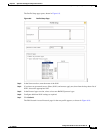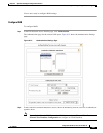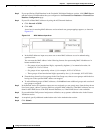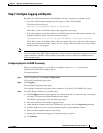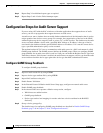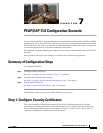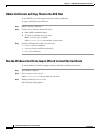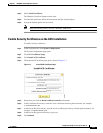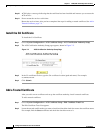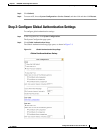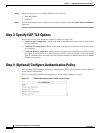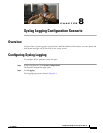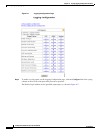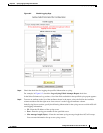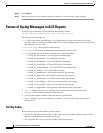7-3
Configuration Guide for Cisco Secure ACS 4.2
OL-14390-02
Chapter 7 PEAP/EAP-TLS Configuration Scenario
Step 1: Configure Security Certificates
Step 4 Select Install Certificate.
The Windows Certificate Import wizard starts.
Step 5 To install the certificate, follow the instructions that the wizard displays.
Step 6 Accept the default options for the wizard.
Note Only perform this process once on a Windows 2000 Server.
Enable Security Certificates on the ACS Installation
To enable security certificates:
Step 1 In the navigation bar, click System Configuration.
The System Configuration page opens.
Step 2 Click ACS Certificate Setup.
Step 3 Click Install ACS Certificate.
Step 4 The Install ACS Certificate page opens, shown in Figure 7-1.
Figure 7-1 Install ACS Certificate Page
Step 5 Ensure that you click the Read certificate from file radio button.
Step 6 In the Certificate file text box, enter the server certificate location (path and name); for example
c:\Certs\server.cer.
Step 7 In the Private Key File text box, type the server certificate private key location (path and name); for
example:
c:\Certs\server.pvk.
Step 8 In the Private Key password text box, type 1111.
Step 9 Click Submit.