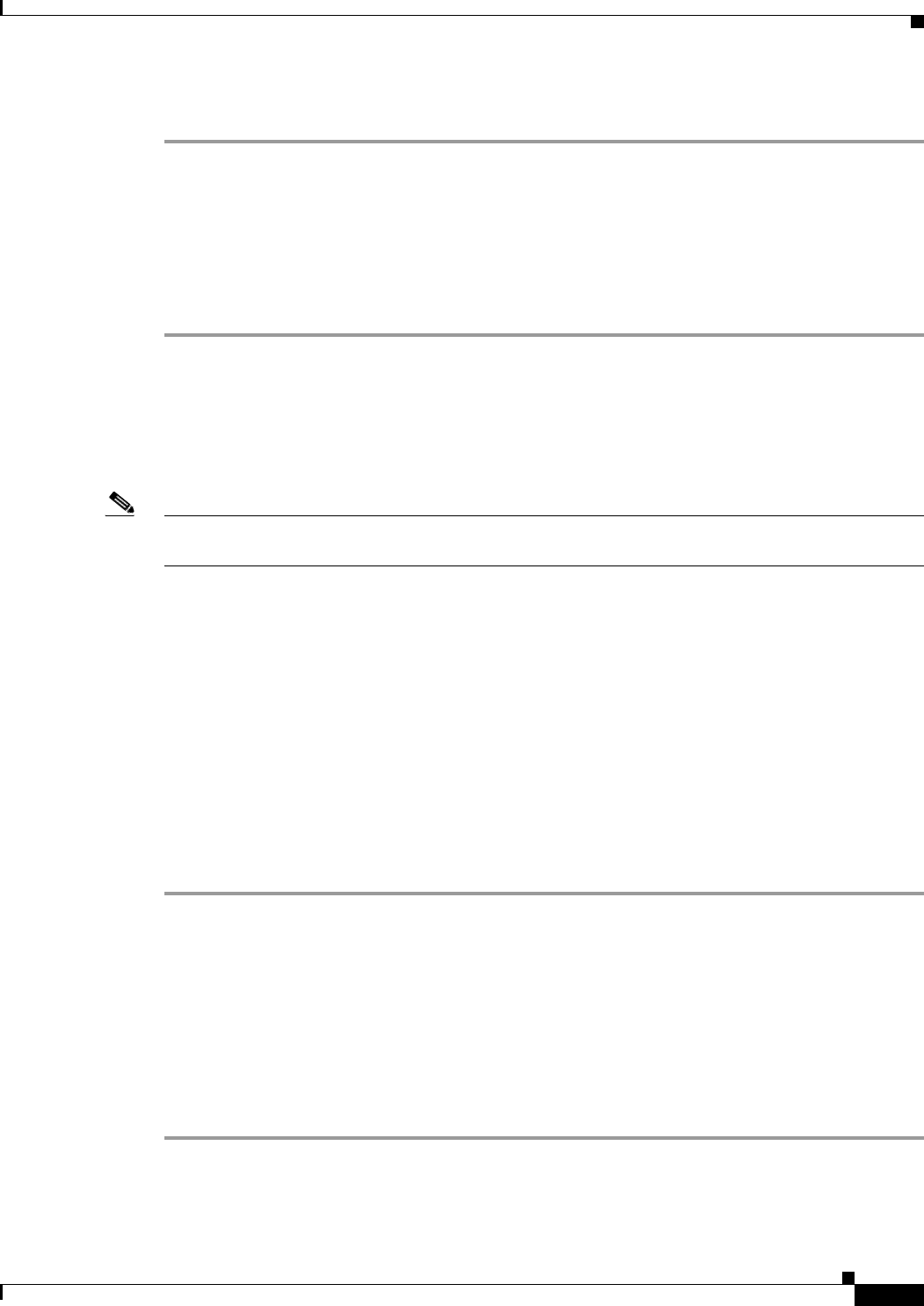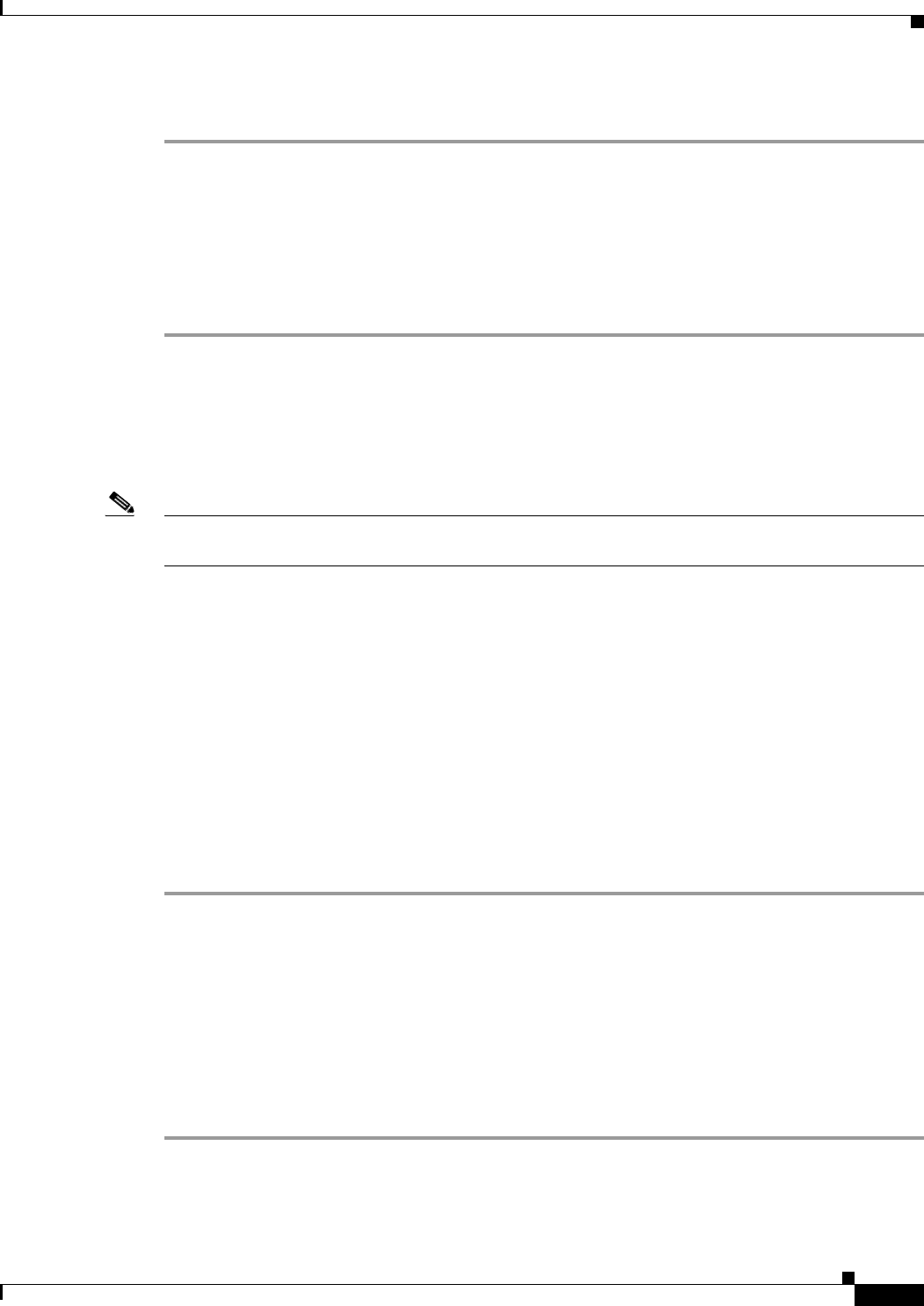
3-5
Configuration Guide for Cisco Secure ACS 4.2
OL-14390-02
Chapter 3 Configuring New Features in ACS 4.2
Configuring ACS 4.2 Enhanced Logging Features
To disable NetBIOS over TCP/ IP in Windows 2000, XP, or 2003:
Step 1 Right-click My Network Places and choose Properties.
Step 2 Right-click the appropriate Local Area Connection icon, and click Properties.
Step 3 Click Internet Protocol (TCP/IP) and choose Properties.
Step 4 Click Advanced, and click the WINS tab.
Step 5 On the WINS tab, enable or disable NetBIOS over TCP/IP.
The changes take effect immediately without rebooting the system.
Optionally, if you are using a DHCP server that can selectively enable and disable NetBIOS
configurations through DHCP option types, you can choose the Use NetBIOS setting from the DHCP
server. NetBIOS over TCP/IP can also be disabled for computers that are running Windows 2000/2003
by using the advanced DHCP option types that are supported by the Windows 2000/2003 DHCP Server
service.
Note Computers that are running an operating system prior to Windows 2000 will be unable to browse, locate,
or create file and print share connections to a Windows 2000/XP/2003 computer with NetBIOS disabled.
Configuring ACS 4.2 Enhanced Logging Features
ACS 4.2 provides several new logging features. When you configure the CSV Failed Attempts and
Passed Authentications reports, you can add several new fields:
• Response Time—Indicates how long it takes ACS to respond to a client after receiving an
authentication request.
• Framed-IP-address—If ACS is configured to assign IP addresses when it receives Access-Request
messages or if an incoming Access-Request contains an IP address, indicates the framed IP address.
• Session-ID—Indicates the session ID of a user session.
To add a field to the CSV Failed Attempts or Passed Authentications report:
Step 1 In the navigation bar, click System Configuration.
Step 2 Click Logging.
The Logging Configuration page opens.
Step 3 In the CSV column, click Configure next to the name of the report you want to configure.
The configuration page for the selected report opens.
Step 4 To add a field to the report, click the field name in the Attributes column and then click the right arrow
button to move it to the Logged Attributes column.
Step 5 Click Submit to save the report configuration.
.