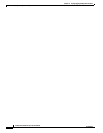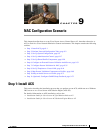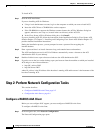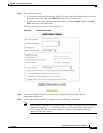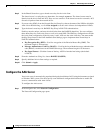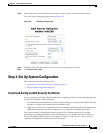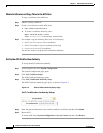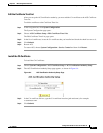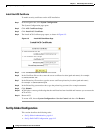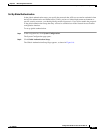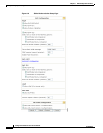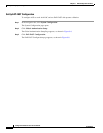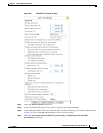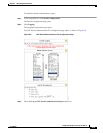9-8
Configuration Guide for Cisco Secure ACS 4.2
OL-14390-02
Chapter 9 NAC Configuration Scenario
Step 3: Set Up System Configuration
Install the ACS Certificate
To enable security certificates on the ACS installation:
Step 1 In the navigation bar, click System Configuration.
The System Configuration page opens.
Step 2 Click ACS Certificate Setup.
Step 3 Click Install ACS Certificate.
Step 4 The Install ACS Certificate page opens, as shown in Figure 9-5.
Figure 9-5 Install ACS Certificate Page
Step 5 Click the Read certificate from file radio button.
Step 6 In the Certificate file text box, enter the server certificate location (path and name); for example:
c:\Certs\server.cer.
Step 7 In the Private key file text box, type the server certificate private key location (path and name);
for
example: c:\Certs\server.pvk.
Step 8 In the Private Key password text box, type the private key password; for example cisco123.
Step 9 Click Submit.
Step 10 ACS displays a message indicating that the certificate has been installed and instructs you to restart the
ACS services.
Step 11 Restart ACS.
To restart ACS, choose System Configuration > Service Control and then click Restart.
Set Up Global Configuration
This section describes the following tasks:
• Set Up Global Authentication, page 9-9
• Set Up EAP-FAST Configuration, page 9-12