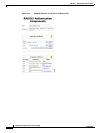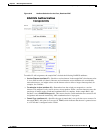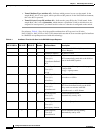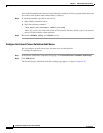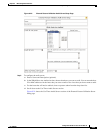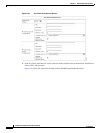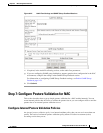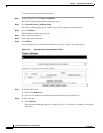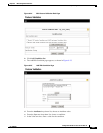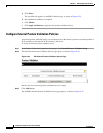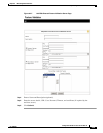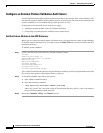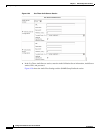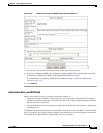9-36
Configuration Guide for Cisco Secure ACS 4.2
OL-14390-02
Chapter 9 NAC Configuration Scenario
Step 7: Configure Posture Validation for NAC
To create an internal posture validation policy:
Step 1 In the navigation bar, click Posture Validation.
The Posture Validation Components Setup page opens.
Step 2 Click Internal Posture Validation Setup.
The Posture Validation page opens, which lists any existing posture validation policies.
Step 3 Choose Add Policy.
The Edit Posture Validation page opens.
Step 4 Enter a name for the policy.
Step 5 Enter a Description (optional).
Step 6 Click Submit.
A new internal policy is created with a default rule. Figure 9-23 shows an example policy.
Figure 9-23 Creating a New Posture Validation Policy
Step 7 To edit the default rule:
a. Click on the Default link.
b. Choose a new Posture Assessment and Notification String for the default rule.
Step 8 To add a new rule:
a. Click Add Rule.
The Edit Posture Rule page appears, as shown in Figure 9-24. Initially no conditions are available
for the rule.