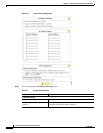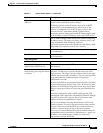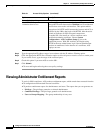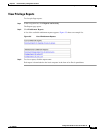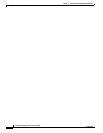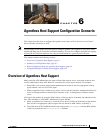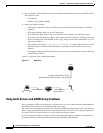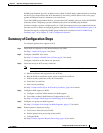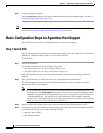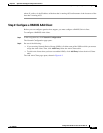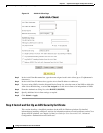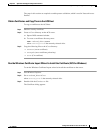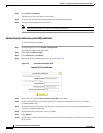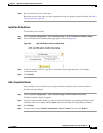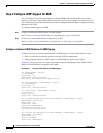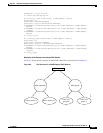6-4
Configuration Guide for Cisco Secure ACS 4.2
OL-14390-02
Chapter 6 Agentless Host Support Configuration Scenario
Basic Configuration Steps for Agentless Host Support
Step 7 Configure logging and reports.
Add the Bypass Info attribute to the Passed Authentications and Failed Attempts reports. See Step 7:
Configure Logging and Reports, page 6-23.
Note If you are using ACS with NAC, configure audit server support and, optionally, configure GAME group
feedback. See Configure GAME Group Feedback, page 6-24 for details.
Basic Configuration Steps for Agentless Host Support
This section describes the basic configuration steps for agentless host support.
Step 1: Install ACS
This section describes the installation process that you perform to run ACS, which runs on a Windows
2000 Server, a Windows 2003 system, or a Cisco Secure ACS SE.
To install ACS:
Step 1 Start ACS installation.
For detailed information on ACS installation, refer to the:
• Installation Guide for Cisco Secure ACS for Windows 4.2
• Installation Guide for Cisco Secure ACS Solution Engine 4.2
During the installation process, you are prompted to enter a password for encrypting the internal
database.
Step 2 Enter a password that is at least 8 characters long, and contains letters and numbers.
The ACS installation process for ACS for Windows automatically creates a shortcut to the ACS
administrative GUI on your desktop.
Note If you are installing ACS on the ACS SE, you must manually create an administrative GUI user
by using the use the add-guiadmin command to create a GUI account. For information on this
command, see Appendix A of the Installation Guide for Cisco Secure ACS Solution Engine 4.2,
“Command Reference.” You can then access the administrative GUI through a supported
browser. For a list of supported browsers, see Supported and Interoperable Devices and Software
Tables for Cisco Secure ACS Solution Engine Release 4.1.
Step 3 Double-click the ACS Admin icon to open a browser window to the ACS administrative GUI.
Step 4 If you do not see the ACS Admin icon on the desktop, open your browser from the machine on which
you installed ACS and go to one of the following locations:
• http://IP_address:2002
• http://hostname:2002