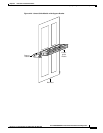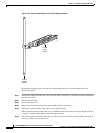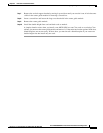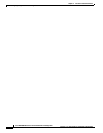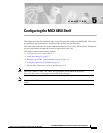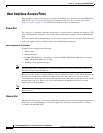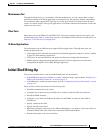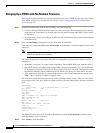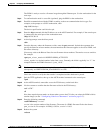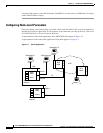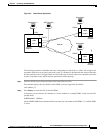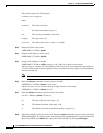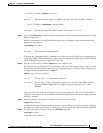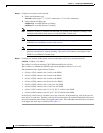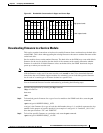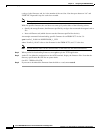5-5
Cisco MGX 8850 Multiservice Switch Installation and Configuration
Release 1.1.31, Part Number 78-11223-03 Rev. B0, May 2005
Chapter 5 Configuring the MGX 8850 Shelf
Initial Shelf Bring-Up
The PXM1 is ready to receive a firmware image through the Ethernet port. Use the workstation for the
next steps.
Step 4 To confirm that the node is accessible (optional), ping the PXM1 at the workstation.
Step 5 Establish communication with the PXM1 according to the user-communication device type. For
example, at the prompt on a UNIX workstation, enter
>tip -9600 /dev/ttya
The device specification could also be ttyb.
Step 6 Enter the tftp command with the IP address set at the ASCII terminal. For example, if the console port
is connected to the serial port of the workstation enter
$tftp 162.29.38.101
Step 7 At the tftp prompt, enter the binary mode
>bin
Step 8 From the directory where the firmware resides, enter the put command. Include the arguments that
specify the firmware release number, the statement that this firmware applies to the active PXM1, and
the release directory.
If necessary, refer to the Release Notes for new firmware release numbers. The entries are case-sensitive.
For example
>put pxm_release_number.fw POPEYE@PXM_ACTIVE.FW
release_number is a decimal number in the form n.n.nn. Currently, the initial n typically is a “1.” An
example filename for PXM1 firmware is “pxm_1.0.03.”
Note The download automatically includes the firmware for the standby PXM1 (if present). You can
subsequently see POPEYE@PXM_STANDBY.FW in c:/FW.
Check the console to verify that the transfer is completed and the checksum is passed.
Step 9 Quit the TFTP application, then go to the ASCII terminal connected to the control port:
>quit
Step 10 At the ASCII terminal, enter cd to access the FW directory on the hard drive.
Step 11 List the contents to confirm that the firmware resides in the FW directory:
>cd “c:/FW”
>ll
Note these required quote marks are absent when you use the CLI after you reboot the PXM1 with its
runtime image (see the ““Configuring Node-Level Parameters” section on page 5-6”).
Step 12 Enter the following command
>setPXMPrimary “version”
version is the version number of the firmware. The name of a PXM1 firmware file has the format
pxm_version.fw. For example: in PXM_1.0.03.fw, version is 1.0.03.
Step 13 Reboot the system
>reboot