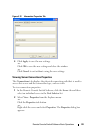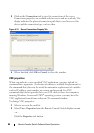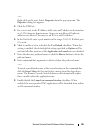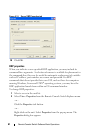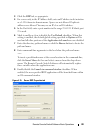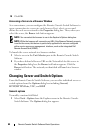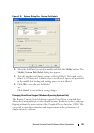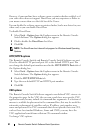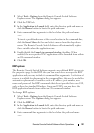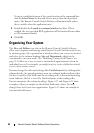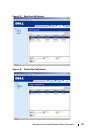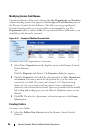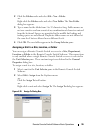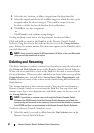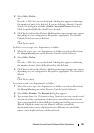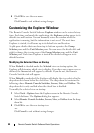Remote Console Switch Software Basic Operations 92
1
Select
Tools - Options
from the Remote Console Switch Software
Explorer menu. The
Options
dialog box appears.
2
Click the
VNC
tab.
3
In the
Application to Launch
field, enter the directory path and name or
click the
Browse
button to locate the path and name.
4
Enter command-line arguments in the box below the path and name.
- or -
To insert a predefined macro at the cursor location in the command-line,
click the
Insert Macro
list box and select a macro from the drop-down
menu. The Remote Console Switch Software will automatically replace
these variables when the application runs.
5
Enable/disable the
Launch in command window
checkbox. When
enabled, the user-specified VNC application will be launched from within
an OS command window.
6
Click
OK
.
RDP options
The Remote Console Switch Software supports user-defined RDP viewers via
the properties page. In the RDP tabs you can search for a user-specific RDP
application and you may include its command-line arguments. A selection of
macros is available for placement in the command-line; this may be useful for
automatic replacement of variables such as IP address, port number, user
name and password. For RDP commands that do not provide their own GUI,
such as those for standard Windows, Linux and UNIX, you may have the
RDP application launch from within an OS command window.
To change RDP options:
1
Select
Tools - Options
from the Remote Console Switch Software
Explorer menu. The
Options
dialog box appears.
2
Click the
RDP
tab.
3
In the
Application to Launch
field, enter the directory path and name or
click the
Browse
button to locate the path and name.
4
Enter command-line arguments in the box below the path and name.
- or -