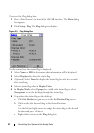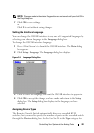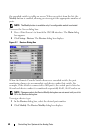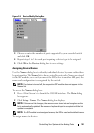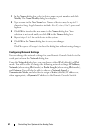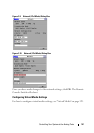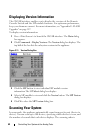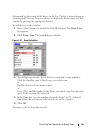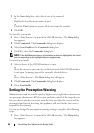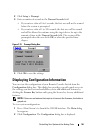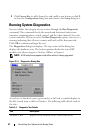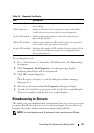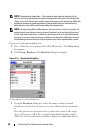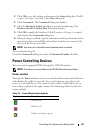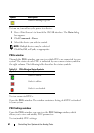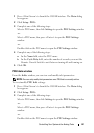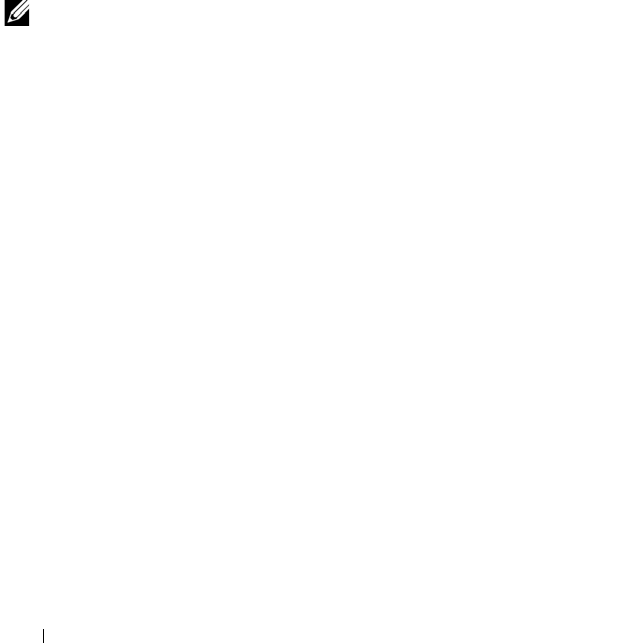
55 Controlling Your System at the Analog Ports
1
In the
Scan
dialog box, select the device to be removed.
or
Double-click on the device name or port.
or
Click the
Clear
button to remove all devices from the scan list.
2
Click
OK
.
To start the scan mode:
1
Press <Print Screen>
to launch the OSCAR interface. The
Main
dialog
box appears.
2
Click
Commands
. The
Commands
dialog box displays.
3
Select
Scan Enable
in the
Commands
dialog box.
4
Click
X
to close the
Commands
dialog box.
NOTE: If the Add/Remove button is clicked when a device is highlighted, the check
box corresponding to the highlighted device toggles state.
To cancel scan mode:
1
Select a device if the OSCAR interface is open.
or
Move the mouse or press any key on the keyboard if the OSCAR interface
is not open. Scanning stops at the currently selected device.
or
Press <Print Screen>. The
Main
dialog box will appear.
2
Click
Commands
. The
Commands
dialog box displays.
3
Clear
Scan Enable
.
Setting the Preemption Warning
Administrators and users with equal or higher access rights than current user
can preempt (disconnect) KVM sessions and take control of the target device.
You can choose whether or not to warn the first user that the session will be
preempted and specify how long the appliance will wait for the first user to
respond to the warning.
To view or change the preemption warning settings, complete the following
steps:
1
Press <Print Screen> to launch the OSCAR interface. The
Main
dialog
box appears.