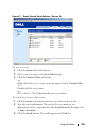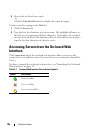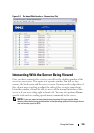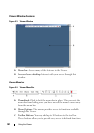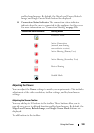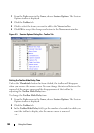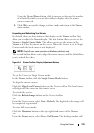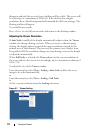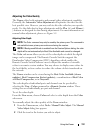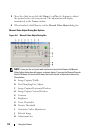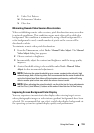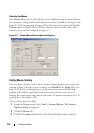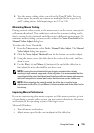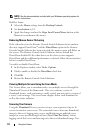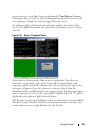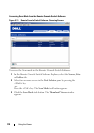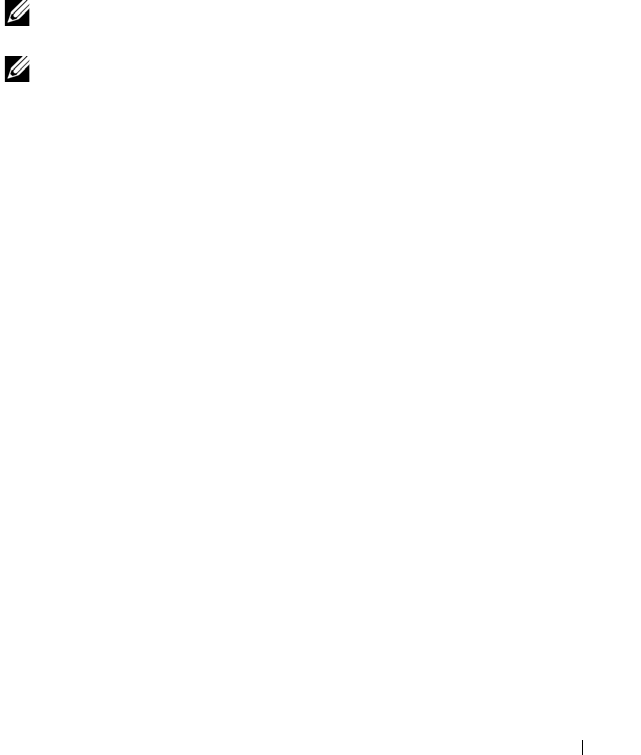
Using the Viewer 112
Adjusting the Video Quality
The Viewer offers both automatic and manual video adjustment capability.
Generally, the Automatic Video Adjustment will optimize the video for the
best possible view. However, you may wish to alter the video for your specific
needs. Use the slider bar for large adjustments and the Plus (+) and Minus (-
) buttons are designed for fine-tuning adjustments. For more information on
manual video adjustment, please see Figure 5-8
Adjusting Color Depth
NOTE: The Color command may only be used by the primary user. The command is
not available to non-primary users who are sharing the session.
NOTE: If Background Refresh is enabled from the Session Options dialog, the color
depth will be set automatically to Best Color Available and cannot be changed.
The Color sub-menu allows you to set the color depths at which the digital
image can be compressed. The Remote Console Switches support the
Dambrackas Video Compression (DVC) algorithm, which enables the
Remote Console Switch Software users to adjust the number of viewable
colors in a remote session window. You may choose to display more colors for
the best fidelity, or fewer colors to reduce the volume of data transferred on
the network.
The Viewer window can be viewed using the Best Color Available (slower
updates), Best Compression (fastest updates), a combination of Best Color
and Best Compression, or in Grayscale.
The color depths of individual ports and channels can be specified by
selecting the View - Color command in a Remote Session window. These
settings are saved individually per port and channel.
To set the color depth:
From the View menu, choose Color and select a color depth from the Color
sub-menu.
To manually adjust the video quality of the Viewer window:
1
From the
Viewer
menu, select
Tools - Manual Video Adjust
. The
Manual
Video Adjust
dialog box appears.
2
Click the icon for the feature you wish to adjust.