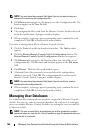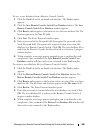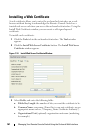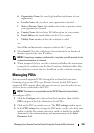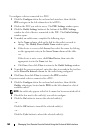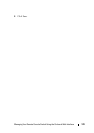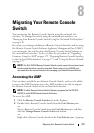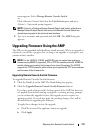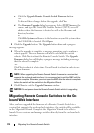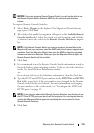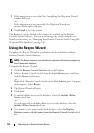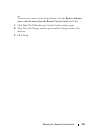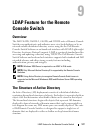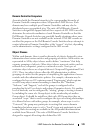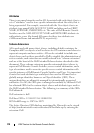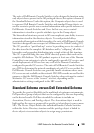173 Migrating Your Remote Console Switch
c
Click the
Upgrade Remote Console Switch Firmware
button.
-or-
To discard those changes before the upgrade, click
Yes
.
d
The
Firmware Upgrade
dialog box appears. Select
TFTP Server
as the
source, and type the Trivial File Transfer Protocol (TFTP) server IP
address where the firmware is located as well as the filename and
directory location.
or
Click
File System
and browse to the location on your file system where
the FLASH file is located. Click
Open.
3
Click the
Upgrade
button. The
Upgrade
button dims and a progress
message appears.
4
When the upgrade is complete, a message prompting you to confirm a
reboot appears. The new firmware will not be used until the switch
reboots. Click
Yes
to reboot the Remote Console Switch. The
Upgrade
Firmware
dialog box will display a progress message including a message
that the reboot is complete.
-or-
Click
No
to reboot at a later time. You will need to reboot in order to use
the new firmware.
NOTE: When upgrading the Remote Console Switch firmware to a version that
supports the on-board web interface, it is recommend not to exit the AMP until the
reboot is complete. Otherwise, you must open the AMP after the reboot is complete
before the switch will be available in the Migration Wizard.
5
Click
Close
to exit the
Upgrade Firmware
window.
NOTICE: Do not power down the Remote Console Switch while it is upgrading.
Migrating Remote Console Switches to the On-
board Web Interface
After you have upgraded the firmware of a Remote Console Switch to a
version that supports the on-board web interface, the switch will be available
in the Migration Wizard. Complete the Migration Wizard to be able to
launch Viewer sessions and manage switches directly from the on-board web
interface.