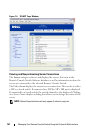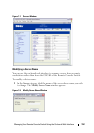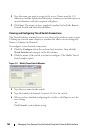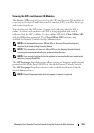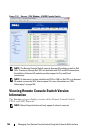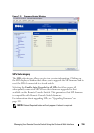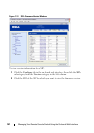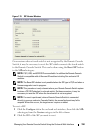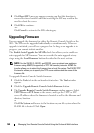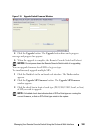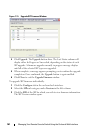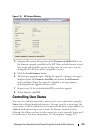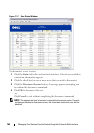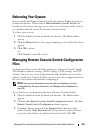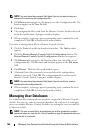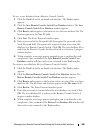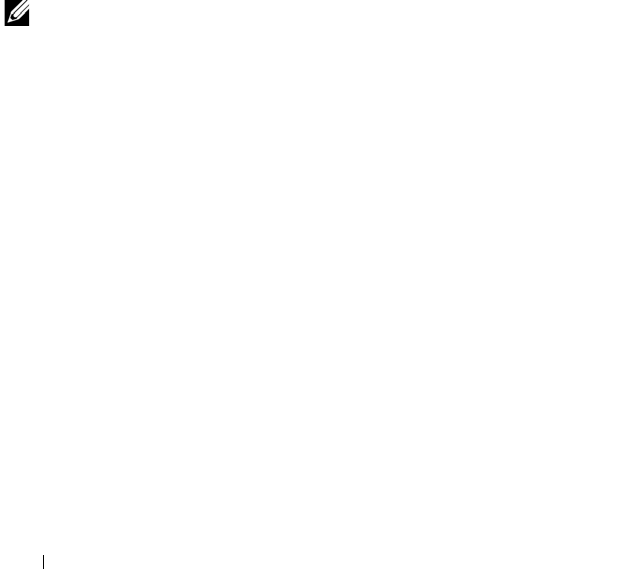
159 Managing Your Remote Console Switch Using the On-board Web Interface
3
Click
Reset SIP
. A message appears warning you that this function is
reserved for tiered switches and that resetting the SIP may result in the
need to reboot the server.
4
Click
OK
to continue
.
-or-
Click
Cancel
to return to the SIPs subcategory.
Upgrading Firmware
You can upgrade the firmware for either the Remote Console Switch or the
SIPs. The SIPs can be upgraded individually or simultaneously. When an
upgrade is initiated, you will see a progress bar. As long as an upgrade is in
progress, you cannot initiate another.
The Enable Auto-Upgrade for All SIPs check box allows you to enable an
auto-upgrade for SIP firmware. You can override the auto-upgrade at any
stage using the Load Firmware button described in the next section.
NOTE: For the 2161DS-2, 4161DS, and 2321DS, you can upload new appliance
firmware using ASMP (if supported) or TFTP file transfer protocols. ASMP file
transfer allows you to select the firmware from a local file system. The 2161DS TFTP
file transfer allows you to specify the TFTP server address and the name of the
firmware file.
To upgrade Remote Console Switch firmware:
1
Click the
Tools
tab in the on-board web interface. The
Tools
window
appears.
2
Click the
Upgrade Remote Console Switch Firmware
button.
3
The
Upgrade Remote Console Switch Firmware
window appears. Select
TFTP Server or FTP Server
as the source, and type the TFTP or FTP
server IP address where the firmware is located as well as the filename and
directory location.
or
Click
File System
and browse to the location on your file system where the
FLASH file is located. Click
Open.