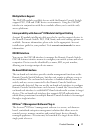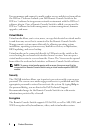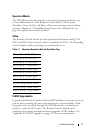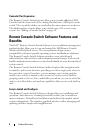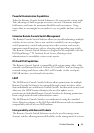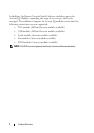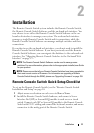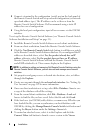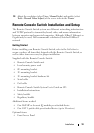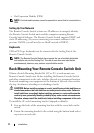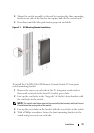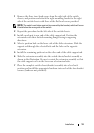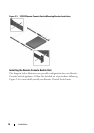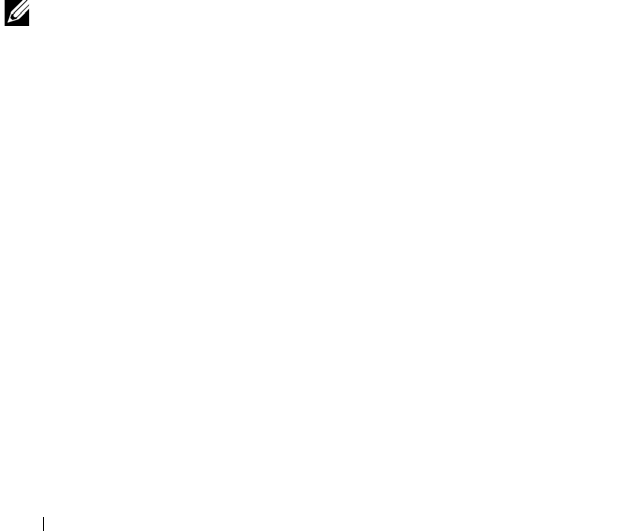
9 Installation
3
Connect a terminal to the configuration (serial) port on the back panel of
the Remote Console Switch and set up network configuration (set network
speed and address type). The IP address can be set here or from the
Remote Console Switch Software. Dell recommends using a static IP
address for ease of configuration.
4
Using the local port configuration, input all server names via the OSCAR
interface.
To set up the Remote Console Switch Software (see "Remote Console Switch
Software Installation and Setup" on page 33):
1
Install the Remote Console Switch Software on each client workstation.
2
From one client workstation, launch the Remote Console Switch Software.
3
Click the
New Remote Console Switch
task button to add the new switch
to the Remote Console Switch Software database. If you configured the IP
address as described above, select
Yes, the product already has an IP
address
, otherwise select
No, the product does not have an IP address
.
Remote Console Switch Software will find the Remote Console Switch
and all SIPs attached to it. These names display in the Explorer.
NOTE: In addition to adding and managing Dell Remote Console Switches using the
Remote Console Switch Software, you can also add and manage some Avocent
switches.
4
Set properties and group servers as desired into locations, sites, or folders
through the
Explorer.
5
Create user accounts through the
on-board web interface
. See "Setting Up
User Accounts" on page 143 for more information.
6
Once one client workstation is set up, select
File - Database - Save
to save
a copy of the database with all the settings.
7
From the second client workstation, click
File - Database - Load
and
browse to find the file you have saved. Select the file and click
Load
.
8
If the local user (via OSCAR) adds, deletes, or renames any SIPs after you
have loaded this file, you can resynchronize your local database with
OSCAR by clicking the
Manage Remote Console Switch
task button and
clicking the
Resync
button under the
Settings - Server
tab.
9
To control an attached server, select it in the Explorer and click the
Connect Video
task button to launch a server session in the
Viewer
.