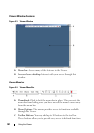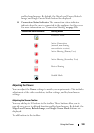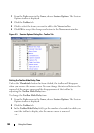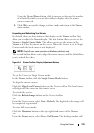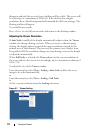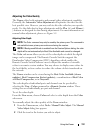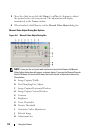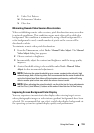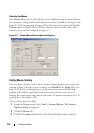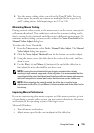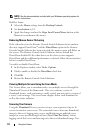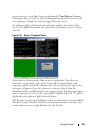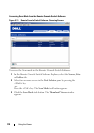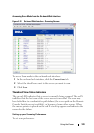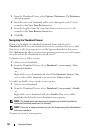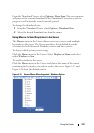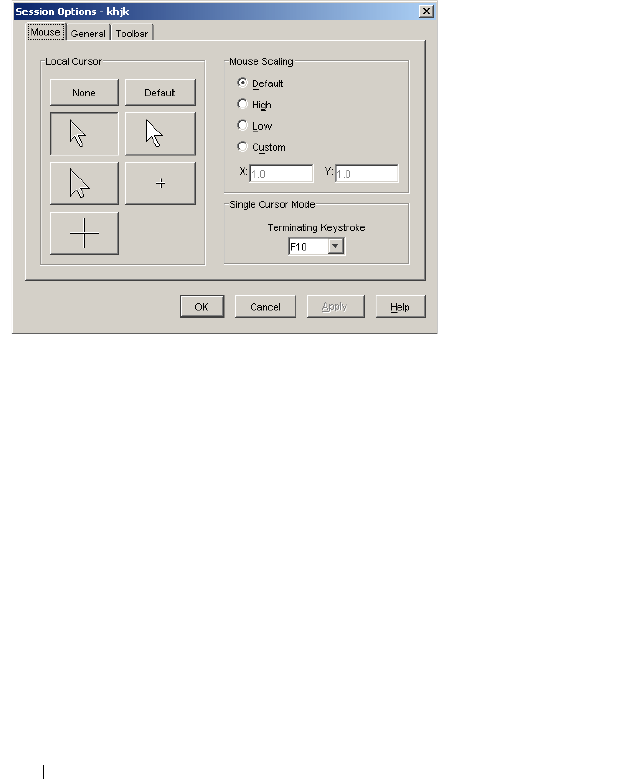
115 Using the Viewer
Adjusting the Mouse
The Viewer allows you to select between five different mouse cursor options,
set up mouse scaling, and resynchronize your mouse should it no longer track
properly. Dell recommends turning off the local cursor by setting the Local
Cursor option to None. This will leave only one cursor on the screen, the
remote cursor, and will simplify navigation.
Figure 5-9. Viewer Mouse Session Options dialog box
Setting Mouse Scaling
You can choose between three preset mouse scaling options or set your own
custom scaling. The three preset settings are: Default (1:1), High (2:1), or
Low (1:2). In a 1:1 scaling ratio, every mouse movement on the desktop
window will send an equivalent mouse movement to the server. In a 2:1
scaling, the same mouse movement will send a 2X mouse movement. In a 1:2
scaling, the value will be 1/2X.
To set custom mouse scaling:
1
From the
Viewer
menu, select
Tools - Session Options
. The
Session
Options
dialog box appears.
2
Click the
Mouse
tab.
3
Click the
Custom
radio button. The
X
and
Y
fields become enabled.