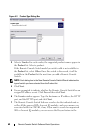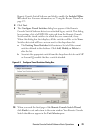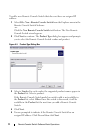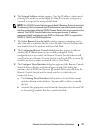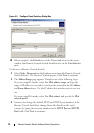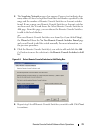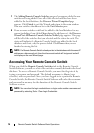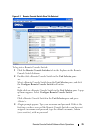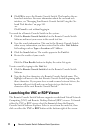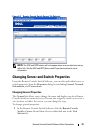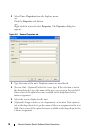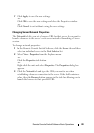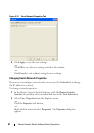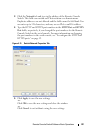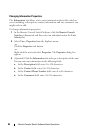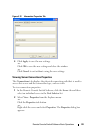77 Remote Console Switch Software Basic Operations
4
Click
OK
to access the Remote Console Switch. This launches the on-
board web interface. For more information about the on-board web
interface, see "Managing Your Remote Console Switch Using the On-
board Web Interface" on page 140.
-or-
Click
Cancel
to exit without logging in.
To search for a Remote Console Switch in the system:
1
Click the
Remote Console Switch
tab in the Remote Console Switch
Software and insert your cursor in the search text box.
2 Type the search information. This can be the Remote Console Switch
name or any information you have entered in the other Unit Selector
list headings such as Ty p e or Location or IP Address.
3 Click the Search button. The results appear in the Unit list.
4 Review the results of your search.
-or-
Click the Clear Results button to display the entire list again.
To auto search by typing in the Unit list:
1
Click the
Remote Console Switch
tab in the Remote Console Switch
Software.
2 Type the first few characters of a Remote Console Switch name. The
highlight will move to the first Remote Console Switch beginning with
those characters. If you pause for a second or more between letters, the
function will reset itself and you can begin to type the first few
characters of the next Remote Console Switch.
Launching the VNC or RDP Viewer
The Remote Console Switch Software supports user-defined Virtual Network
Computing (VNC) and Remote Desktop Protocol (RDP) viewers. To launch
either the VNC or RDP viewer, select the Server tab from the Remote
Console Switch Software Explorer. Select a server from the units list, then
click on either the VNC or RDP button at the bottom right of the screen.