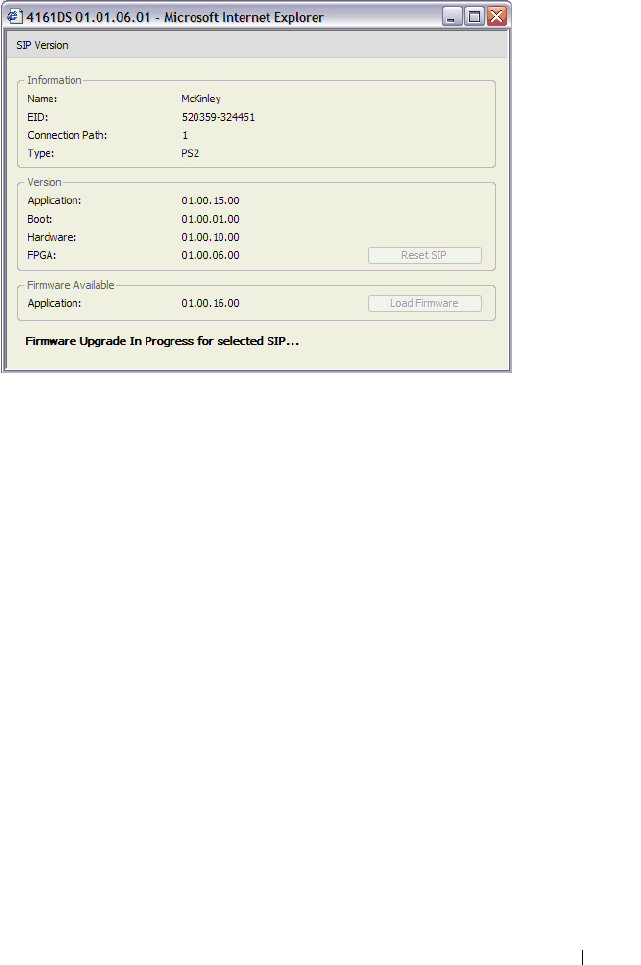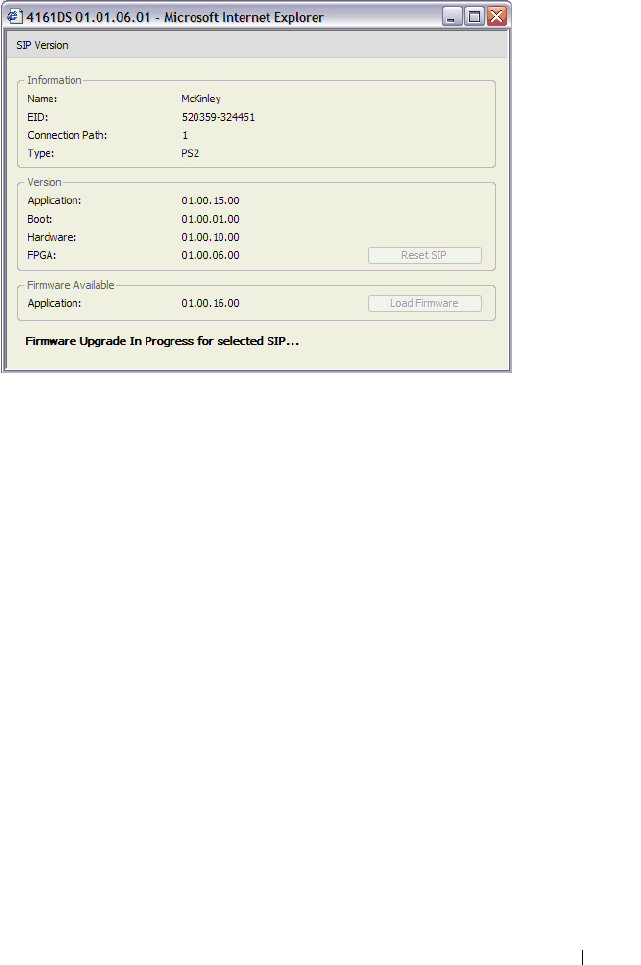
Managing Your Remote Console Switch Using the On-board Web Interface 162
Figure 7-16. SIP Version Window
4
Compare the current information to the
Firmware Available
field to see
the firmware upgrade available for the SIP. (You can load firmware even if
the current and available versions are the same. In some cases, you can
downgrade the SIP to an older, compatible version.)
5
Click the
Load Firmware
button.
6
The firmware upgrade begins. During the upgrade, a progress message is
displayed below the
Firmware Available
box and the
Load Firmware
button will dim. When the upgrade is finished, a message appears
indicating that the upgrade was successful.
7
Repeat steps 2-6 for each individual SIP you wish to upgrade.
8
When finished, click
OK
.
Controlling User Status
You may view and disconnect the current active user connections using the
Status tab in the on-board web interface. You can view the session type, the
server name, or SIP to which they are connected and their system address. In
addition to disconnecting a user session, the Remote Console Switch
Software also allows one user to take control of a server currently being used
by another user. For more information, see "Preemption" on page 125.