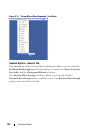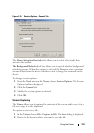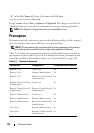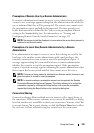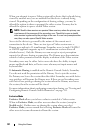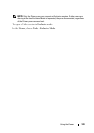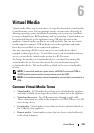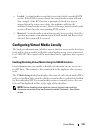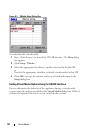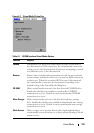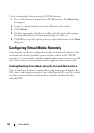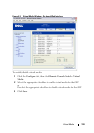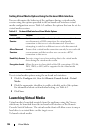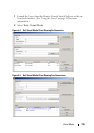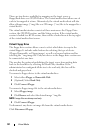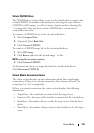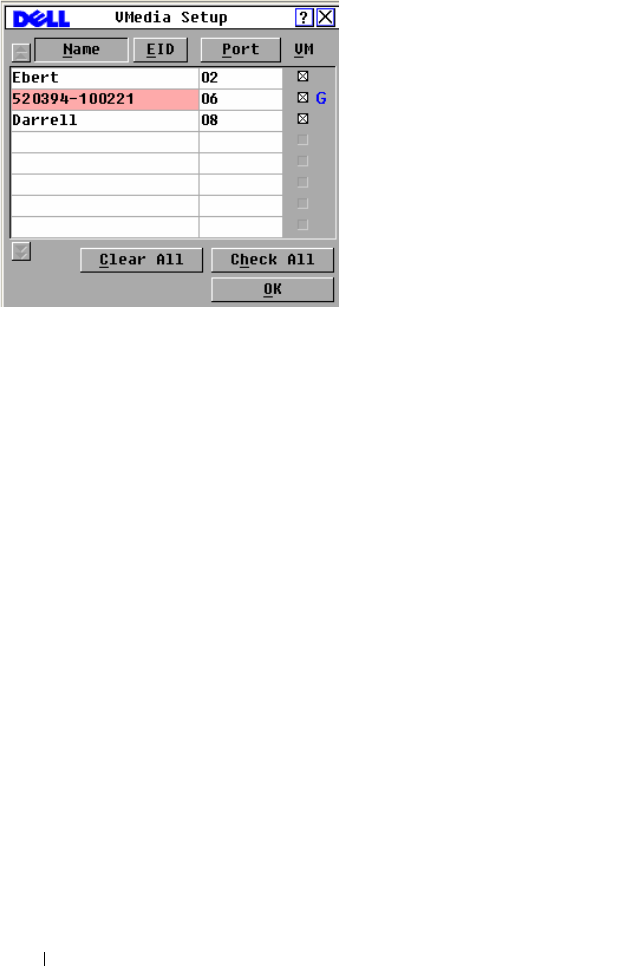
131 Virtual Media
Figure 6-1. VMedia Setup Dialog Box
To enable/disable virtual media:
1
Press <Print Screen>
to launch the OSCAR interface. The
Main
dialog
box appears.
2
Click
Setup - VMedia
.
3
Select the appropriate checkbox to enable virtual media for that SIP.
or
Deselect the appropriate checkbox to disable virtual media for that SIP.
4 Click OK to accept the options you have selected and return to the
Setup dialog box.
Setting Virtual Media Options Using the OSCAR Interface
You can determine the behavior of the appliance during a virtual media
session using the options provided in the Virtual Media dialog box. Table 6-1
outlines the options that can be set for virtual media sessions.