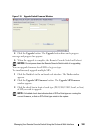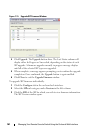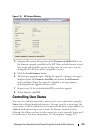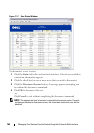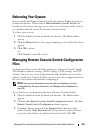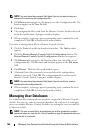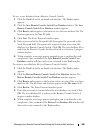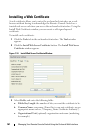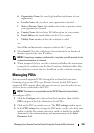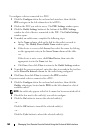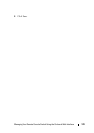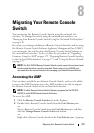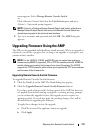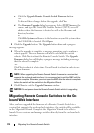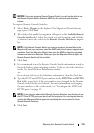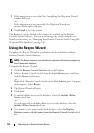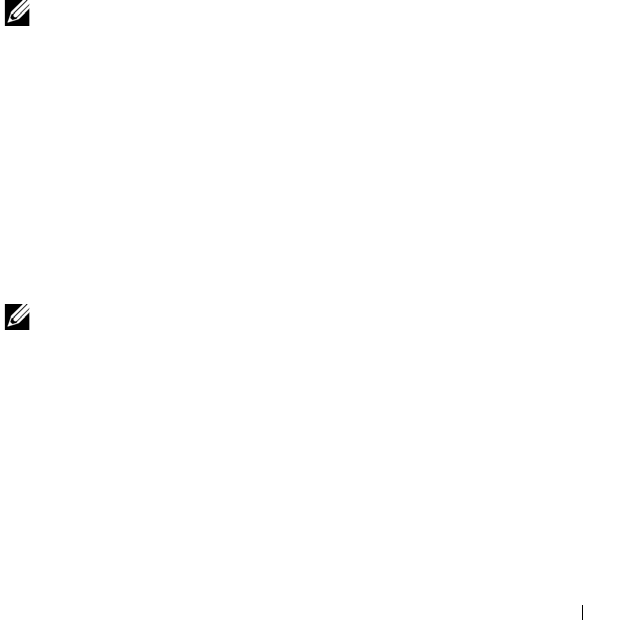
Managing Your Remote Console Switch Using the On-board Web Interface 168
d
Organization Name
: the exact legal unabbreviated name of your
organization.
e
Locality Name
: the city where your organization is located.
f
State or Province Name
: the unabbreviated state or province where
your organization is located.
g
Country Name
: the two-letter ISO abbreviation for your country.
h
Email Address
: the email address for the CA to contact.
i
Valid ity Ter m
: number of days the certificate is valid.
-or-
Select
File
, and download a company certificate file (*.pem).
4
Select
Install
. Close the web browser, then relaunch the on-board web
interface again for the same IP address.
NOTE: If importing a company certificate file, it may take up to 30 seconds for the
on-board web interface to relaunch.
5
When prompted, click to view the certificate and follow the instructions
to import the certificate into the Root Certificate Authority folder. After
the certificate is stored, the user should not see the certificate warning.
Managing PDUs
You can control supported PDUs through the on-board web interface.
Chaining of up to nine PDUs per Remote Console Switch PDU port is
supported. PDU support allows the user to turn on, turn off and cycle any
server or device connected to the PDU.
NOTE: This feature is only available on the 2321DS Remote Console Switch.
To configure a PDU:
1
Click the
Configure
tab in the on-board web interface, then click the
PDUs
category in the left column for a list of PDUs.
2
Click on the PDU you wish to access. The
PDU settings
window opens.
3
In the
PDU settings
box, change the PDU name, set the cycle delay time,
enable or disable the current protection, enable or disable the audible
alarm and set the minimum amps and maximum amps in the
Inlet
Parameters
field.