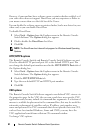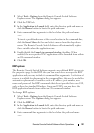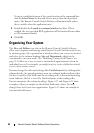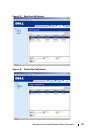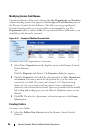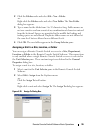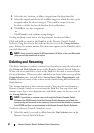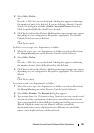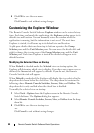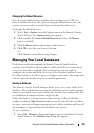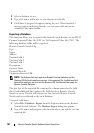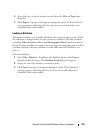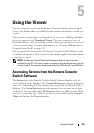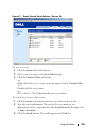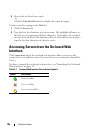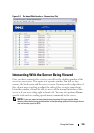99 Remote Console Switch Software Basic Operations
4
Click
OK
to save the new name.
-or-
Click
Cancel
to exit without saving changes.
Customizing the Explorer Window
The Remote Console Switch Software Explorer window can be resized at any
time. Each time you launch the application, the Explorer window opens to its
default size and location. You can manually resize the window while the
application is running, but the information is not saved. The next time
Explorer is started, it will come up in its default size and location.
A split-pane divider that runs from top to bottom separates the Group
Selector pane and the Unit Selector pane. You can move the divider left and
right to change the viewing area of the Group Selector pane and the Unit
Selector pane. Each time Explorer is started the divider will appear in its
default location.
Modifying the Selected View on Startup
When Default is checked under the Selected view on startup option, the
Explorer will determine which view to display. If you have one or more servers
defined, the Servers tab will appear by default. If you do not, the Remote
Console Switches tab will appear.
When Default is unchecked, the Explorer will display the view selected in the
drop-down list shown below the check box. The drop-down list contains the
following values: Remote Console Switches, Servers, Sites, and Folders. The
drop-down list is only enabled when the check box is disabled.
To modify the selected view on startup:
1
Select
Tools - Options
from the Explorer menu in the Remote Console
Switch Software. The
Options
dialog box appears.
2
Select
Remote Console Switches
,
Servers
,
Sites,
or
Folders
from the drop-
down list.
3
Click
OK
to save the new startup view.
-or-
Click
Cancel
to exit without saving changes.