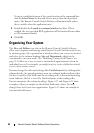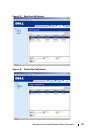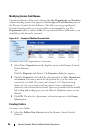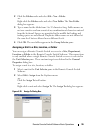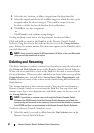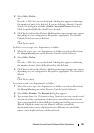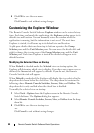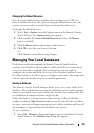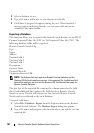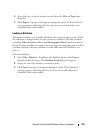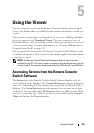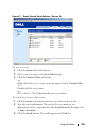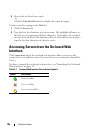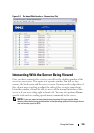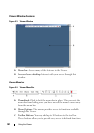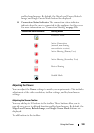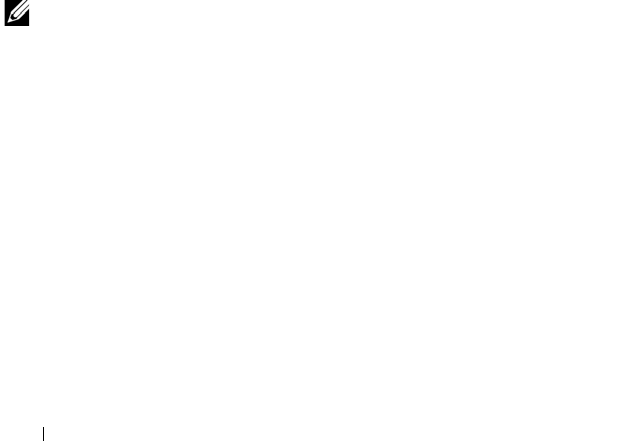
101 Remote Console Switch Software Basic Operations
2
Select a database to save.
3
Type a file name and browse to a location to save the file.
4
Click
Save
. A progress bar appears during the save. When finished, a
message appears indicating that the save was successful and you are
returned to the main window.
Exporting a Database
This function allows you to export fields from the local database to an ASCII
Comma Separated Value file (CSV) or Tab Separated Value file (TSV). The
following database fields will be exported.
Remote Console Switch Flag
Ty p e
Name
Address
Custom Field 1
Custom Field 2
Custom Field 3
Description
Contact Name
Contact Phone #
Comments Browser URL
NOTE: The Address field only applies to Remote Console Switches and the
Browser URL field only applies to servers. In the exported file, the Address field
data will be empty for servers and the Browser URL field data will be empty for
Remote Console Switches.
The first line of the exported file contains the column names for the field
data. Each additional line contains the field data for a Remote Console
Switch or server. The file will contain one line for each Remote Console
Switch and server defined in the local database.
To export a database:
1
Select
File - Database - Export
from the Explorer menu in the Remote
Console Switch Software. The
Database Export
dialog box appears.
2
Type a file name and navigate to the location where you wish to save the
exported file.