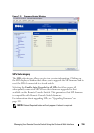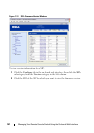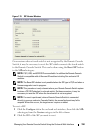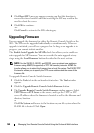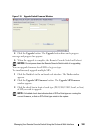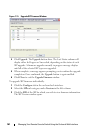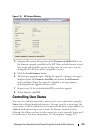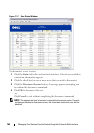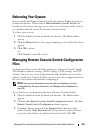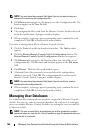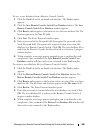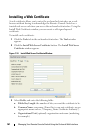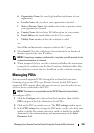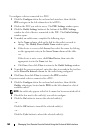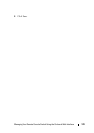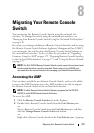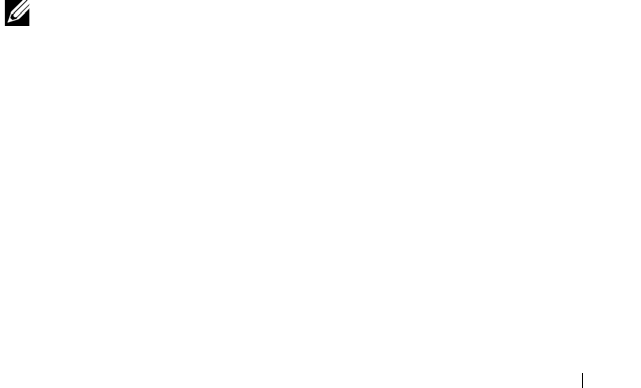
Managing Your Remote Console Switch Using the On-board Web Interface 164
Rebooting Your System
You can reboot the Remote Console Switch through the Tools tab in the on-
board web interface. When clicked, Reboot Remote Console Switch will
broadcast a disconnect message to any active users, then log out the current
user and immediately reboot the Remote Console Switch.
To reboot your system:
1
Click the
Tools
tab in the on-board web interface. The
Tools
window
appears.
2
Click the
Reboot
button. A message prompting you to confirm this reboot
appears.
3
Click
OK
to reboot.
-or-
Click
Cancel
to cancel the reboot.
Managing Remote Console Switch Configuration
Files
Configuration files contain all of the settings for a Remote Console Switch.
This includes appliance settings, SNMP settings, LDAP settings, and NTP
settings. You may save your configuration file and, should you ever need to
replace your Remote Console Switch, you can restore the configuration file to
the new switch and avoid manually configuring it.
NOTE: User account information is stored in the user database, not in the
configuration file. For more information, see "Managing User Databases" on
page 165.
To read and save a configuration file from a Remote Console Switch:
1
Click the
Tools
tab in the on-board web interface. The
Tools
window
appears.
2
Click the
Save Remote Console Switch Configuration
button. The
Save
Remote Console Switch Configuration
window appears.
3
(Optional) Enter a password in the
Password
field, then repeat the
password in the
Verify Password
field. This password is requested when
you restore this database to a Remote Console Switch. Click
OK
.