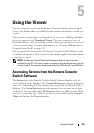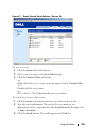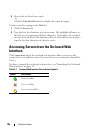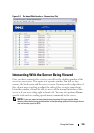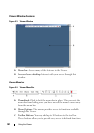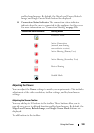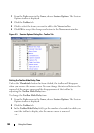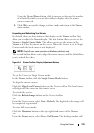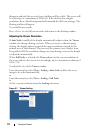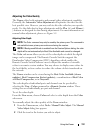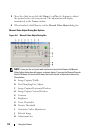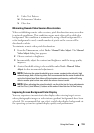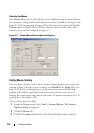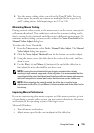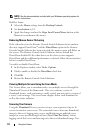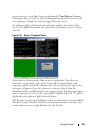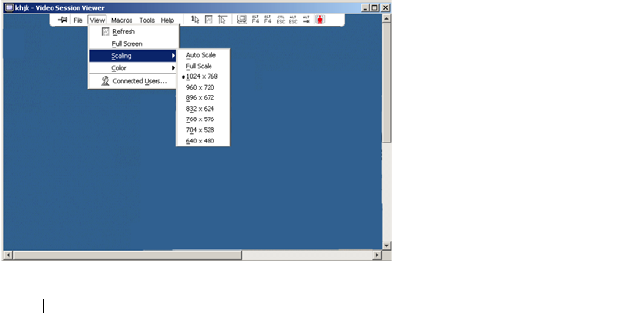
111 Using the Viewer
disappear and only the accessed server desktop will be visible. The screen will
be resized up to a maximum of 1024x768. If the desktop has a higher
resolution, then a black background will surround the full screen image. The
floating toolbar will appear.
To exit full screen mode:
Press <Esc> to exit full screen mode and return to the desktop window.
Adjusting the Viewer Resolution
If Auto Scale is enabled, the display automatically adjusts when the Viewer
window size changes during a session. When you access a channel using
sharing, the display adjusts to match the input resolution selected by the
primary user of that channel. This prevents the primary user's display from
being affected. If the resolution changes any time during a session, the display
is adjusted automatically.
When Full Scale is selected, the Viewer adjusts to the screen resolution of
the server and sets the screen size accordingly, up to a maximum resolution of
1024 x 768.
To adjust the size of the Viewer window:
From the menu bar, select View - Scaling - Auto Scale to allow the server
image to be scaled automatically.
or
From the menu bar, select View - Scaling - Full Scale
or
Select a screen resolution from the Scaling sub-menu.
Figure 5-7. Viewer Scaling