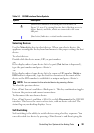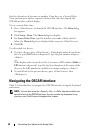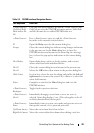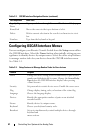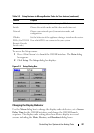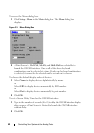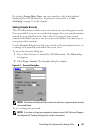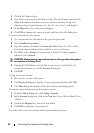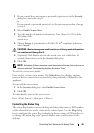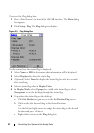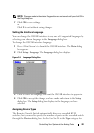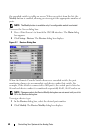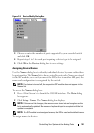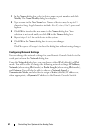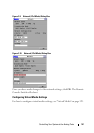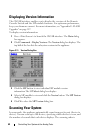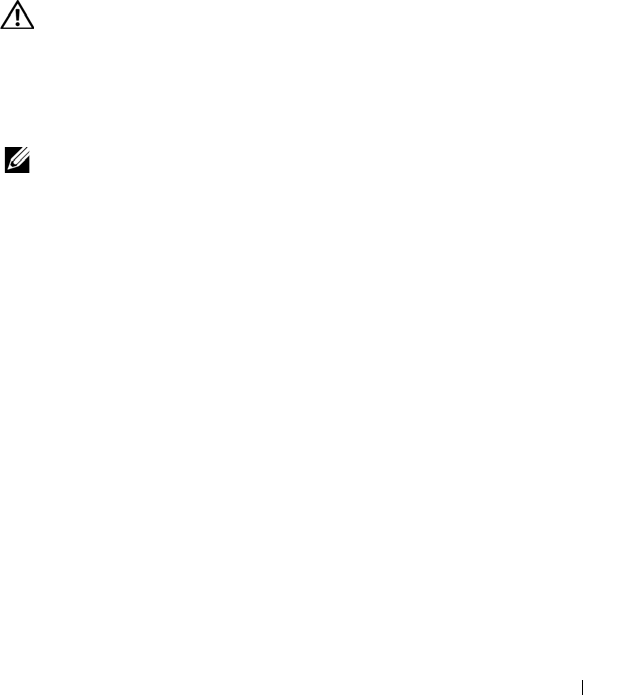
Controlling Your System at the Analog Ports 46
1
If your console does not require a password to gain access to the
Security
dialog box, proceed to step 2.
or
If your console is password protected, see the previous procedure, then go
to step 2.
2
Select
Enable Screen Saver
.
3
Type the number of minutes for Inactivity Time (from 1 to 99) to delay
activation of the
screen saver.
4
Choose
Energy
if your monitor is E
NERGY
S
TAR
®
compliant; otherwise
select
Screen
.
CAUTION: Monitor damage can result from the use of Energy mode with monitors
not compliant with Energy Star®.
5
(Optional) Click
Test
to activate the screen saver test, which lasts 10
seconds then returns you to the
Security
dialog box.
6
Click
OK
.
NOTE: Activation of the screen saver mode disconnects the user from a device; no
device is selected. The status flag displays the status “Free.”
To exit the screen saver mode:
Press any key or move your mouse. The Main dialog box displays and any
previous device connection is restored after the password is validated by the
appliance.
To turn off the screen saver:
1
In the
Security
dialog box, clear
Enable Screen Saver
.
2
Click
OK
.
To immediately turn on the screen saver:
Press <Print Screen>, then press <Pause>.
Controlling the Status Flag
The status flag displays on your desktop and shows the name or EID number
of the selected device or the status of the selected port. Use the Flag dialog
box to configure the status flag to display by device name or EID number, or
to change the status flag color, opacity, display time, and location on the
desktop.