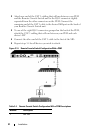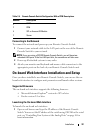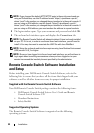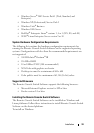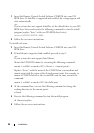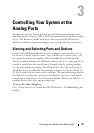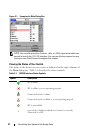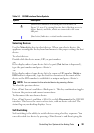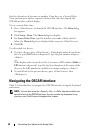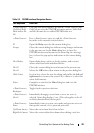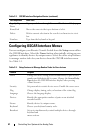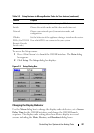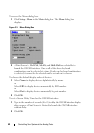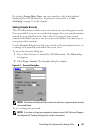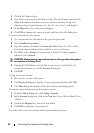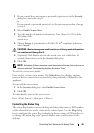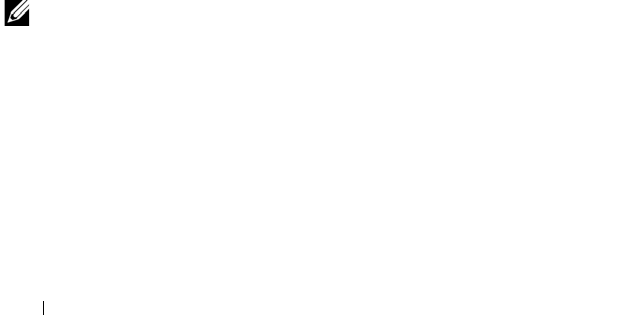
39 Controlling Your System at the Analog Ports
first few characters of its name or number. If you have set a Screen Delay
Time and you press the key sequences before that time has elapsed, the
OSCAR interface will not display.
To set a screen delay time:
1
Press <Print Screen>
to launch the OSCAR interface. The
Main
dialog
box appears.
2
Click
Setup - Menu
.
The
Menu
dialog box displays.
3
For
Screen Delay Time
, type the number of seconds of delay desired
before the
Main
dialog box is displayed after you press <Print Screen>.
4
Click
OK
.
To soft switch to a device:
1
To select a device, press <Print Screen>. If the display order of your device
list is by port (
Port
button is depressed), type the port number and press
<Enter>.
-or-
If the display order of your device list is by name or EID number (
Name
or
EID
button is depressed), type the first few characters of the name of the
device or the EID number to establish it as unique and press <Enter>.
2
To switch back to the previous device, press
<Print Screen> then
<Backspace>.
Navigating the OSCAR Interface
Table 3-2 describes how to navigate the OSCAR interface using the keyboard
and mouse.
NOTE: You can also press the <Control>, <Alt>, or <Shift> keys twice within one
second to launch the OSCAR interface. You can use this key sequence in any
place you see <Print Screen> throughout this chapter.