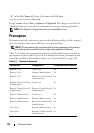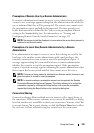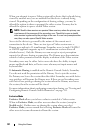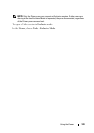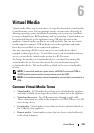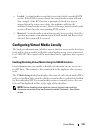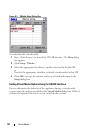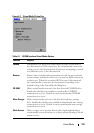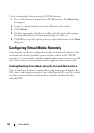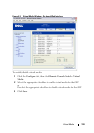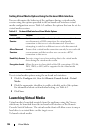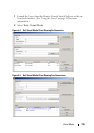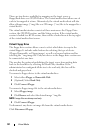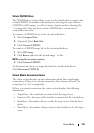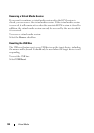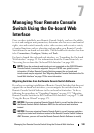133 Virtual Media
To set virtual media options using the OSCAR interface:
1
Press <Print Screen>
to launch the OSCAR interface. The
Main
dialog
box appears.
2
Connect a virtual media device to the USB port on the switch.
3
Click
VMedia
.
4
Click the appropriate checkbox to enable or disable each of the options.
For information about each individual setting, see Table 6-1.
5
Click
OK
to accept the options you have selected and return to the
Main
dialog box.
Configuring Virtual Media Remotely
Virtual media can also be configured using the on-board web interface. The
on-board web interface includes options similar to those in the OSCAR
interface. Users can enable or disable virtual media on any server on a per SIP
basis. This control is also maintained in the appliance after a power cycle.
Enabling/Disabling Virtual Media Using the On-board Web Interface
The on-board web interface virtual media configuration screen displays the
EID, name, and connection path of each virtual media SIP, as well as a check
box that controls whether virtual media is enabled or disabled for that
individual SIP.