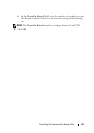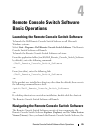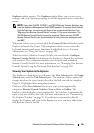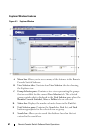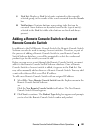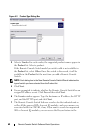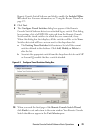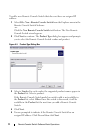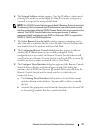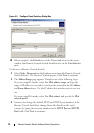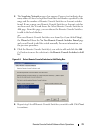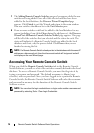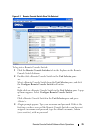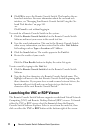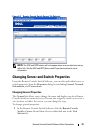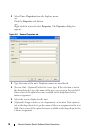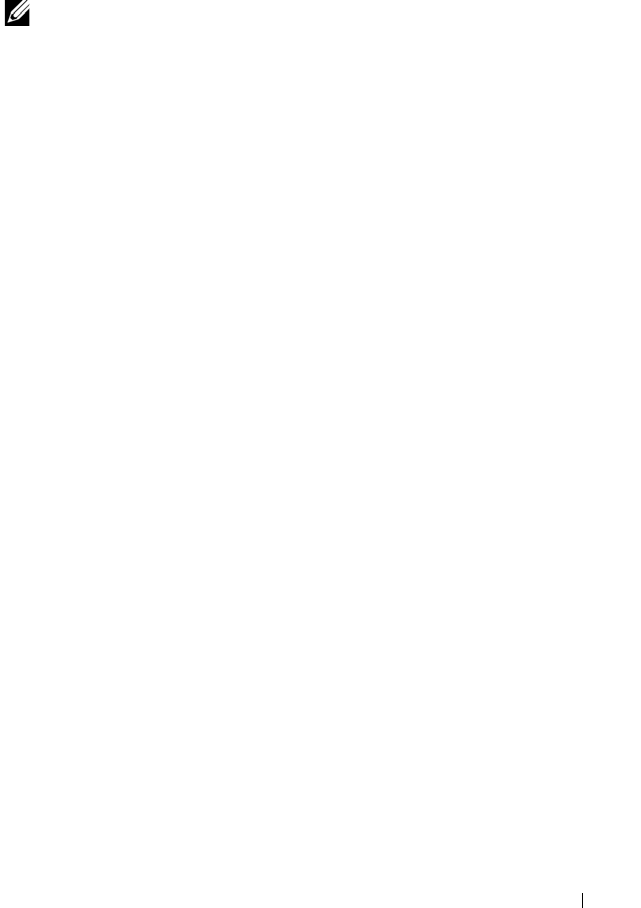
Remote Console Switch Software Basic Operations 72
6
The
Network Address
window appears. Type the IP address, subnet mask
(if using IPv4 mode) or prefix length (if using IPv6 mode), and gateway
you wish to assign to the unit and click
Next
.
NOTE: The 2161DS Console Switch supports BootP (Bootstrap Protocol) and static
IP addressing. Dell recommends that IP addresses be reserved for each unit and
that they remain static while the 2161DS Console Switch units are connected to the
network. The 2161DS Console Switch does not support dynamic IP address
assignment, BootP emulation through DHCP, or IPv6 mode. DHCP is supported for
2161DS-2, 4161DS, and 2321DS appliances.
7
The
Select Remote Console Switch
window appears, prompting you to
select the unit to add from the list of new Remote Console Switches that
were found. Select the product and then click
Next
.
8
The
Configuring Remote Console Switch
window appears to indicate
whether the IP information was successfully configured. If the
configuration was successful, the Remote Console Switch Software will
search for the new Remote Console Switch as well as all SIPs, Avocent IQ
modules, and server names associated with it. Click
Next
.
9
The
Configure Tiered Switches
dialog box appears if the Remote Console
Switch Software detects an attached legacy switch. This dialog box
contains a list of all SIP and Avocent IQ module EIDs retrieved from the
Remote Console Switch and the tiered switches to which they are
connected, if any.
a
The
Existing Tiered Switches
field contains a list of all the current
switches defined in the database. You may add to, delete, or modify
the list.
b
Associate the appropriate switch from the drop-down lists for each SIP
or Avocent IQ modules that has a switch attached.