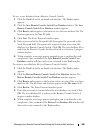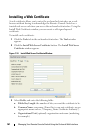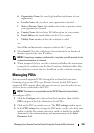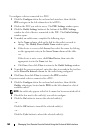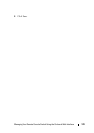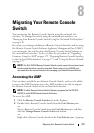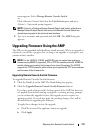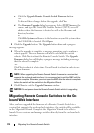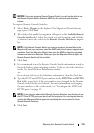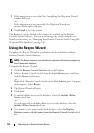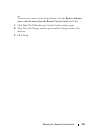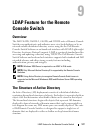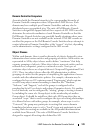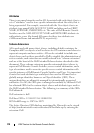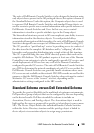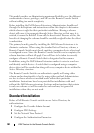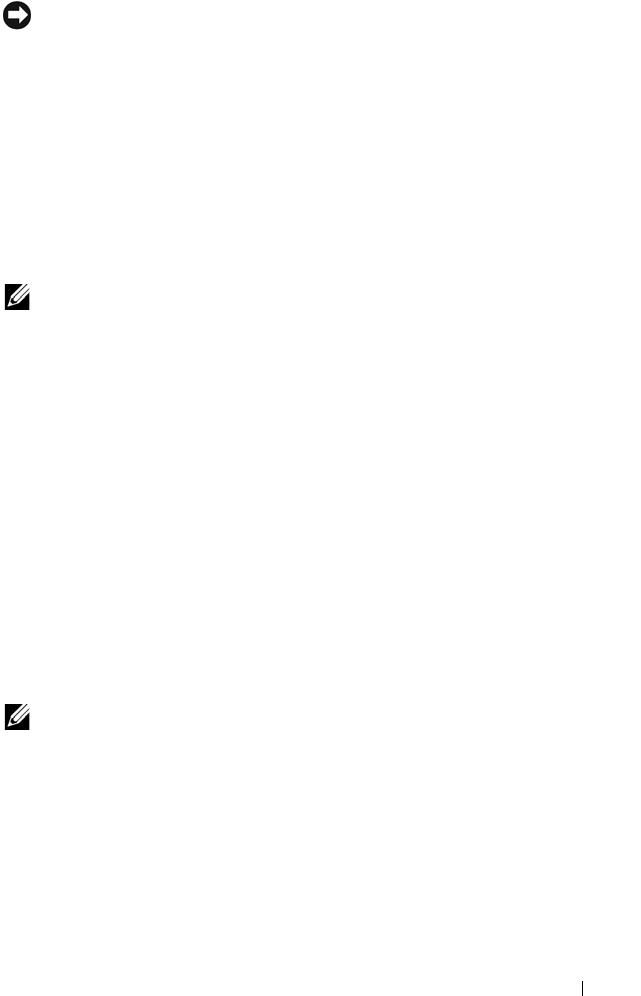
Migrating Your Remote Console Switch 174
NOTICE: Once you migrate a Remote Console Switch, you will not be able to use
the Remote Console Switch Software AMP. Use the on-board web interface
instead.
To migrate Remote Console Switches:
1
Select
Tools - Migrate
in the Explorer. The Migration Wizard welcome
page opens. Click
Next
.
2
All switches that qualify for migration will appear in the
Available Remote
Console Switches
list. Select the switch you wish to migrate and click the
>
button to move the switch to the
Remote Console Switches
to migrate
list.
NOTE: If the Remote Console Switch you want to migrate is not available in the
Migration Wizard, you may have exited the AMP before the firmware upgrade was
complete. Close the Migration Wizard, then open the AMP to allow the upgraded
firmware version to be detected. When you open the Migration Wizard again, the
Remote Console Switch will be available.
3
Click
Next
.
4
It is recommend to use the Remote Console Switch information stored in
the local database when migrating switches. To do so, select the check box
on the Use Local Database Information window.
-or-
If you do not wish to use local database information, clear the check box.
5
Type the HTTP and HTTPS port numbers in the
HTTP Port
and
HTTPS
Port
fields, respectively, if the port numbers were changed for the Remote
Console Switch in the serial console. For more information on changing
the port numbers in the serial console, see "To configure the HTTP and
HTTPS ports:" on page 19.
NOTE: If you chose to add multiple Remote Console Switches, any that do not use
the HTTP and HTTPS ports you specify will fail migration. You can migrate them by
running the Migration Wizard again and specifying the correct ports for those
Remote Console Switches.
6
Click
Next
.