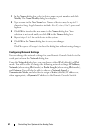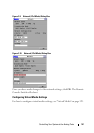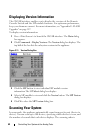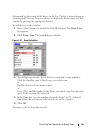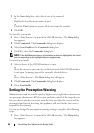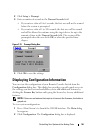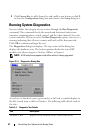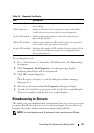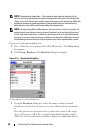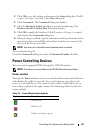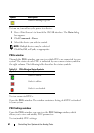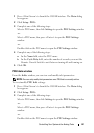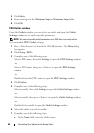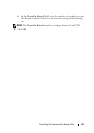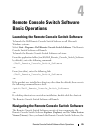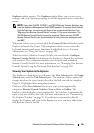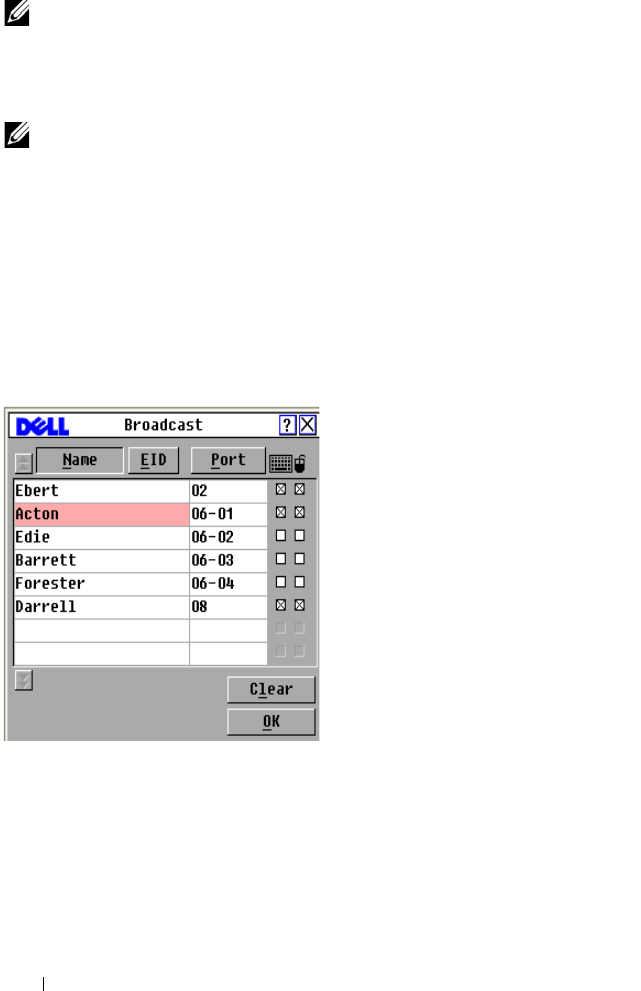
59 Controlling Your System at the Analog Ports
NOTE: Broadcasting Keystrokes - The keyboard state must be identical for all
devices receiving a broadcast to interpret keystrokes identically. Specifically, the
<Caps Lock> and <Num Lock> modes must be the same on all keyboards. While the
appliance attempts to send keystrokes to the selected devices simultaneously,
some devices may inhibit and thereby delay the transmission.
NOTE: Broadcasting Mouse Movements - For the mouse to work accurately, all
systems must have identical mouse drivers, desktops (such as identically placed
icons), and video resolutions. In addition, the mouse must be in exactly the same
place on all screens. Because these conditions are extremely difficult to achieve,
broadcasting mouse activity to multiple systems may have unpredictable results.
To access the Broadcast dialog box:
1
Press <Print Screen>
to launch the OSCAR interface. The
Main
dialog
box appears.
2
Click
Setup - Broadcast
. The
Broadcast
dialog box displays.
Figure 3-15. Broadcast Dialog Box
To broadcast to selected devices:
1
From the
Broadcast
dialog box, select the mouse and/or keyboard
checkboxes for the devices that are to receive the broadcast commands.
or
Press the
up-arrow
or
down-arrow
keys to move the cursor to the target
device. Then press <Alt+K> to select the keyboard checkbox and/or
<
Alt+M>
to select the mouse checkbox. Repeat for additional devices.