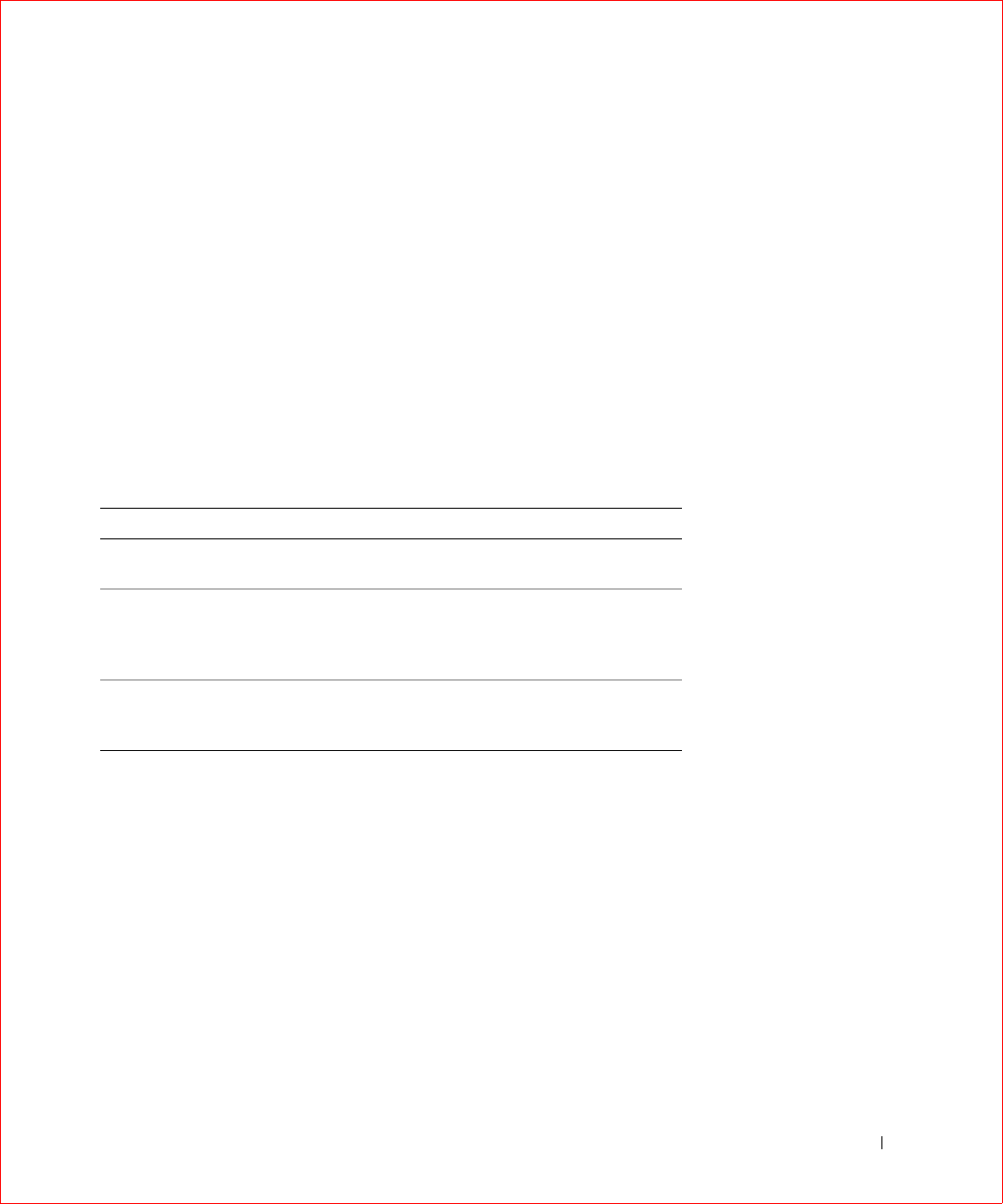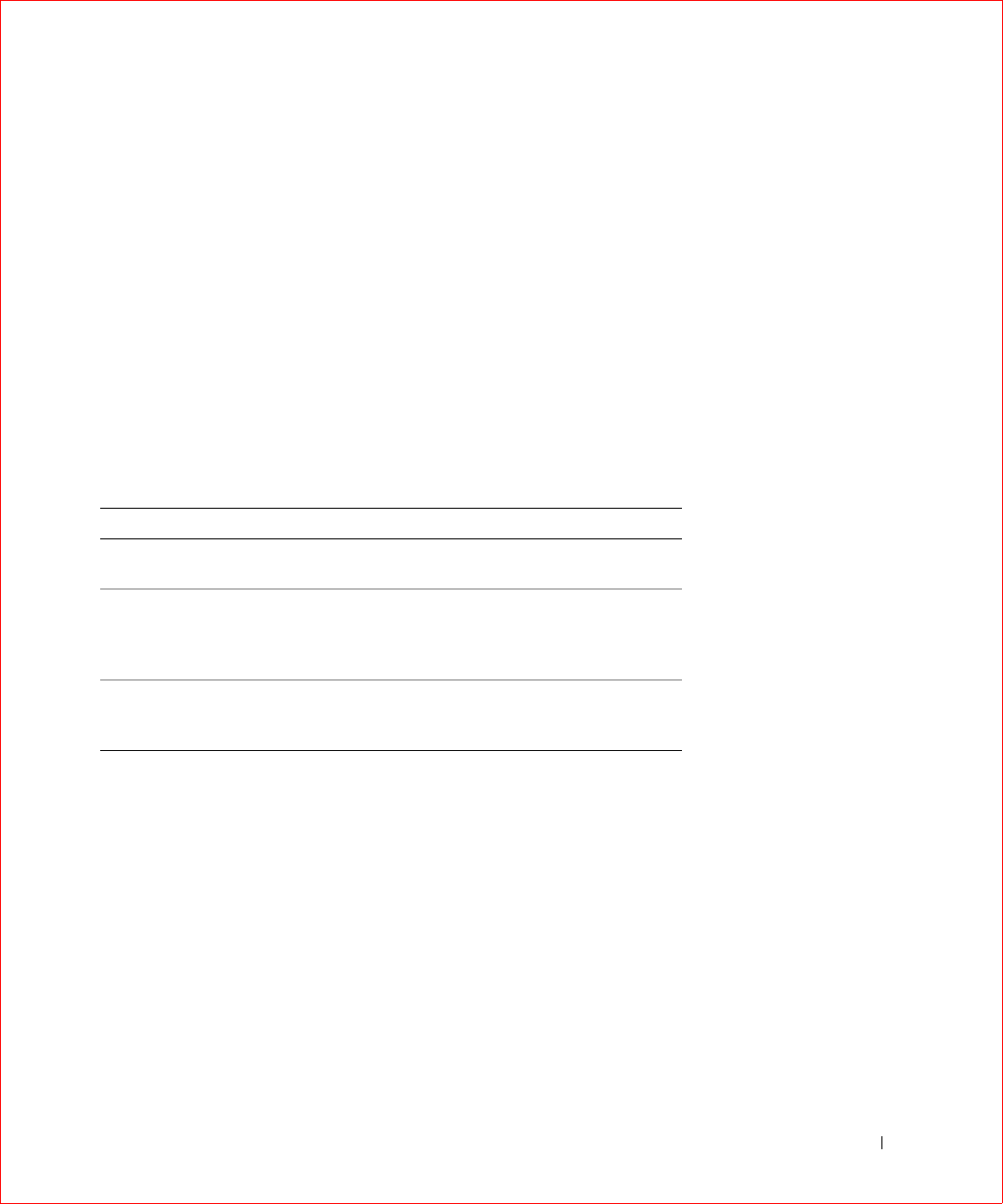
PERC 3 BIOS Configuration Utility 155
Cluster Mode and the Initiator ID
You can enable or disable cluster mode. When you disable cluster mode, the
system operates in standard mode. In addition, when you enable cluster
mode, the system automatically disables the BIOS.
You can change the Initiator ID only when you are in cluster mode. You
cannot change the ID while in standard mode. The ID can be a number
from 0 to 15. We recommend that you use 6 or 7. When you are in standard
mode, the ID is always 7.
Logical Drive
Choose Objects—> Logical Drive to select a logical drive and to perform
the actions listed in Table 11-4.
Virtual Sizing
Virtual sizing allows the PERC 3 controller to determine the drive capacity.
The operating system reports the drive capacity as determined by PERC.
Virtual sizing is not supported in cluster mode.
Set virtual sizing to Enabled before you add a physical drive to a logical
drive. Perform the following steps to enable virtual sizing.
1 Select Objects—> Logical Drive.
2 Select Logical Drive—>View/Update Properties.
3 Select View/Update Properties—> Virtual Sizing.
Table 11-4. Logical Drive Menu Options
Option Description
Initialize Initializes the selected logical drive. Do this for every logical
drive that is configured.
Check
Consistency
Verifies the correctness of the redundancy data in the selected
logical drive. This option is available only if RAID level 1, 5, 10,
or 50 is used. PERC 3 automatically corrects any differences
found in the data.
View/Update
Parameters
Displays the properties of the selected logical drive. You can
modify the cache write policy, read policy, and the input/output
(I/O) policy and can enable virtual sizing from this menu.