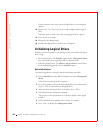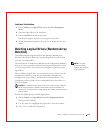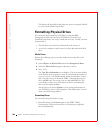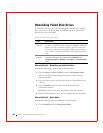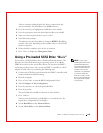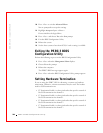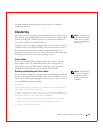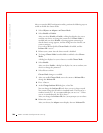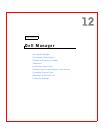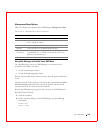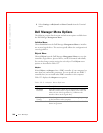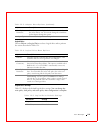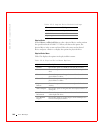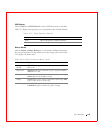186 PERC 3 BIOS Configuration Utility
www.dell.com | support.dell.com
After you start the BIOS configuration utility, perform the following steps to
enable or disable the cluster mode:
1 Select Objects—> Adapter—> Cluster Mode.
2 Select Enable or Disable.
After you select Disable or Enable, a dialog box displays for you to
confirm your choice to change the parameter. If Cluster Mode is
enabled and you select Disable, a warning against connecting to
shared cluster storage appears, and the dialog box asks whether you
want to continue.
If you select YES to disable, Cluster Mode is disabled, and the
Initiator ID is set to 7.
3 Reboot your system after the cluster mode is disabled.
4 To change Cluster Mode from disabled to enabled, select Cluster
Mode.
A dialog box displays for you to choose to enable Cluster Mode.
5 Select Enable.
After you select Enable, a dialog box displays for you to confirm your
choice to change the parameter.
6 Select Yes to confirm.
Cluster Mode changes to enabled.
7 After you enable Cluster Mode, move the cursor to Initiator ID to
change the Initiator ID.
8 Press <Enter>.
9 At the Change Initiator ID dialog box, select Yes.
You can change the Initiator ID only when you are in cluster mode.
You cannot change the ID while in standard mode. The ID can be a
number from 0 to 15. It is recommended that you use 6 or 7. When
you are in standard mode, the ID is always 7.
After you change the Initiator ID, the system prompts you to reboot.
10 Reboot the system.
After you reboot, the Adapter menu displays the new Initiator ID.