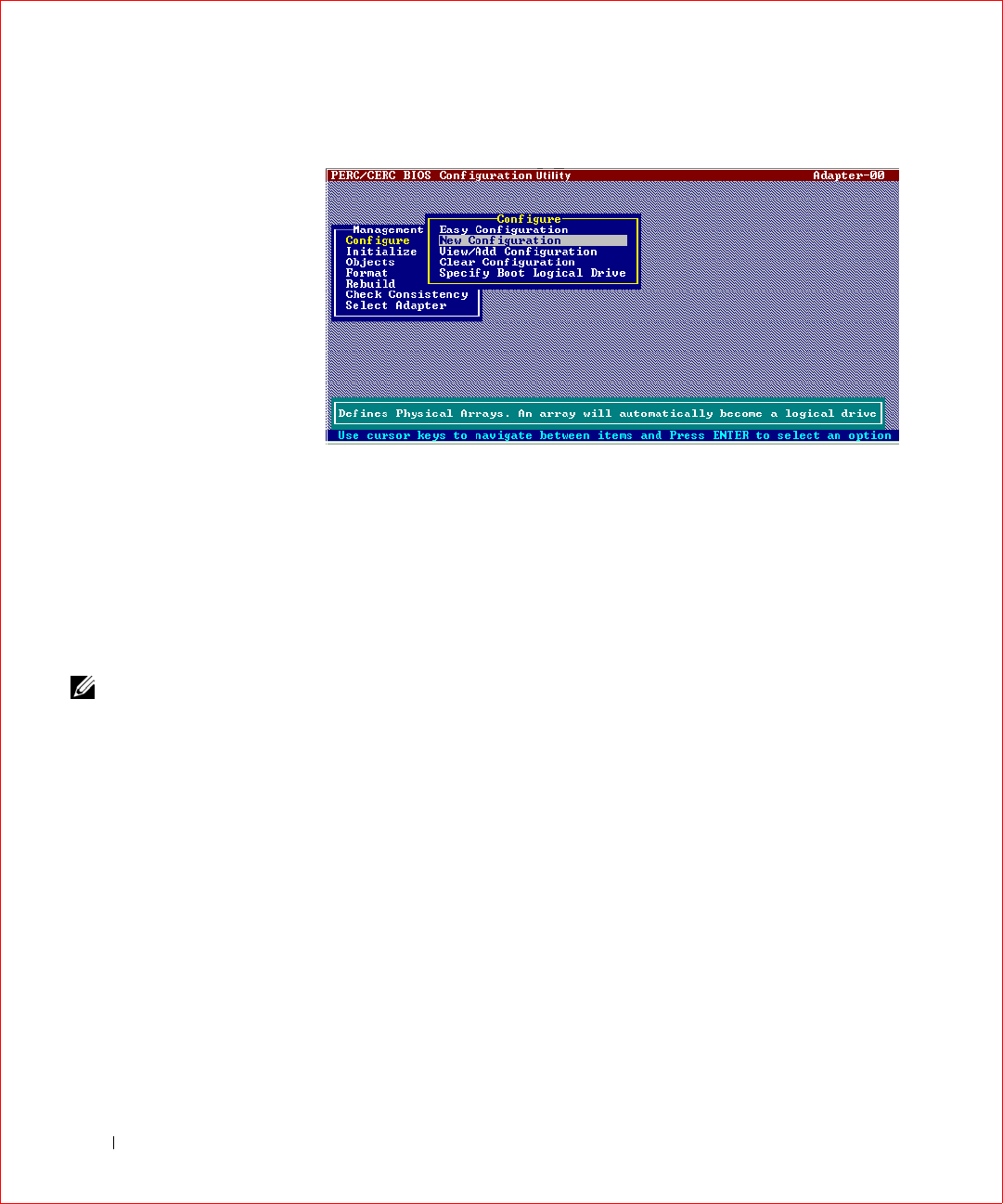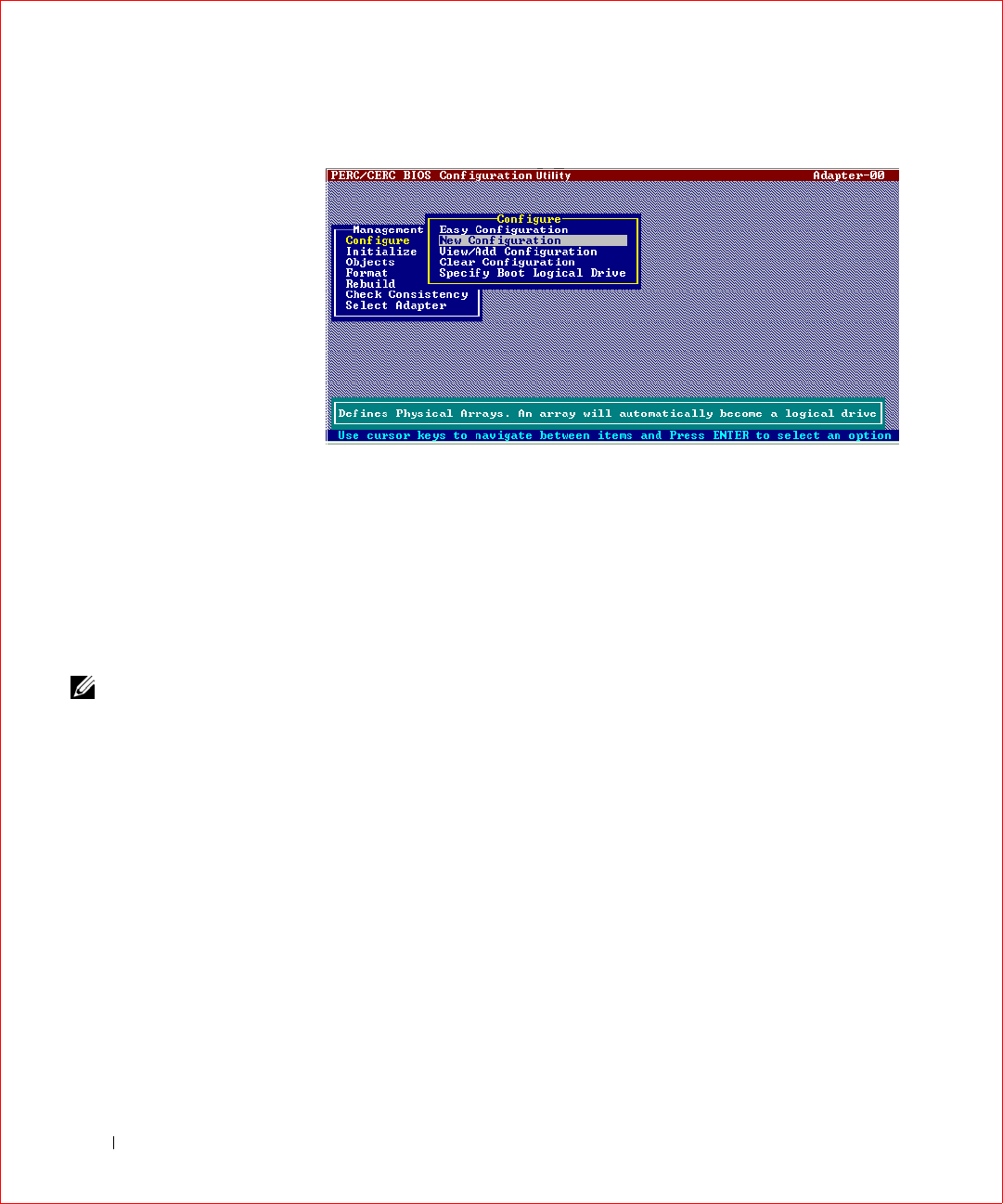
168 PERC 3 BIOS Configuration Utility
www.dell.com | support.dell.com
An array selection window displays the devices connected to the
current controller. Hot key information appears at the bottom of the
screen. The hot key functions are:
– <F2> Display drive data and PERC 3 error count for the selected
drive.
– <F3> Display the logical drives that have been configured.
– <F4> Designate the selected drive as a hot spare.
– <F10> Display the logical drive configuration screen.
NOTE: Try to use drives
of the same capacity in a
specific array. If you use
drives with different
capacities in an array, all
drives in the array are
treated as if they have the
capacity of the smallest
drive in the array.
2
Press the arrow keys to choose specific physical drives.
3 Press the spacebar to associate the selected physical drive with the
current array.
The indicator for the selected drive changes from READY to
ONLINE A[array number]-[drive number]. For example, ONLINE
A2-3 means disk drive 3 in array 2.
4 Add physical drives to the current array as desired.
The number of physical drives in a specific array determines the RAID
levels that can be implemented with the array.
– RAID 0 requires one or more physical drives per array.
– RAID 1 requires two physical drives per array.
– RAID 5 requires at least three physical drives per array.
– RAID 10 requires at least four physical drives per array.