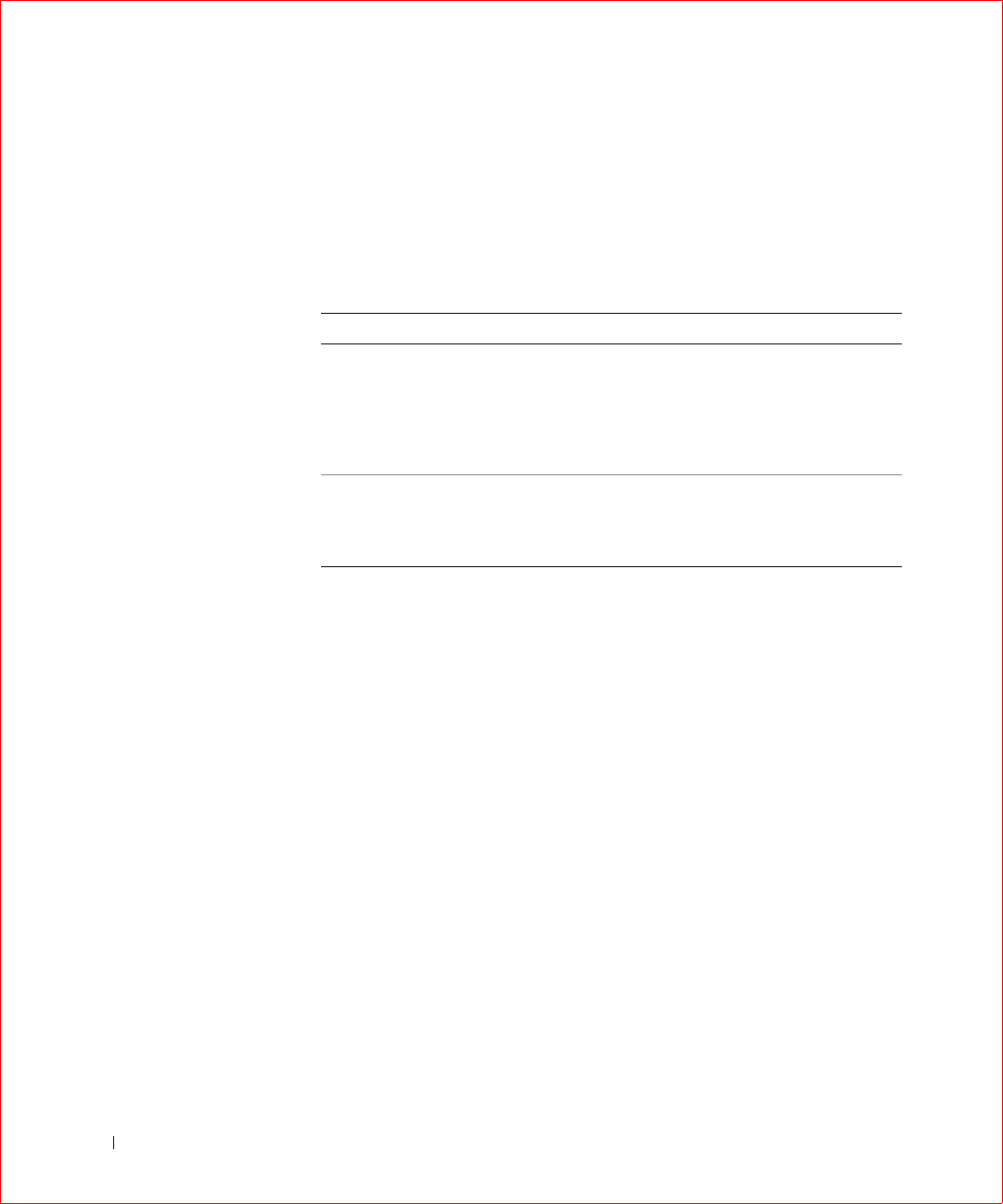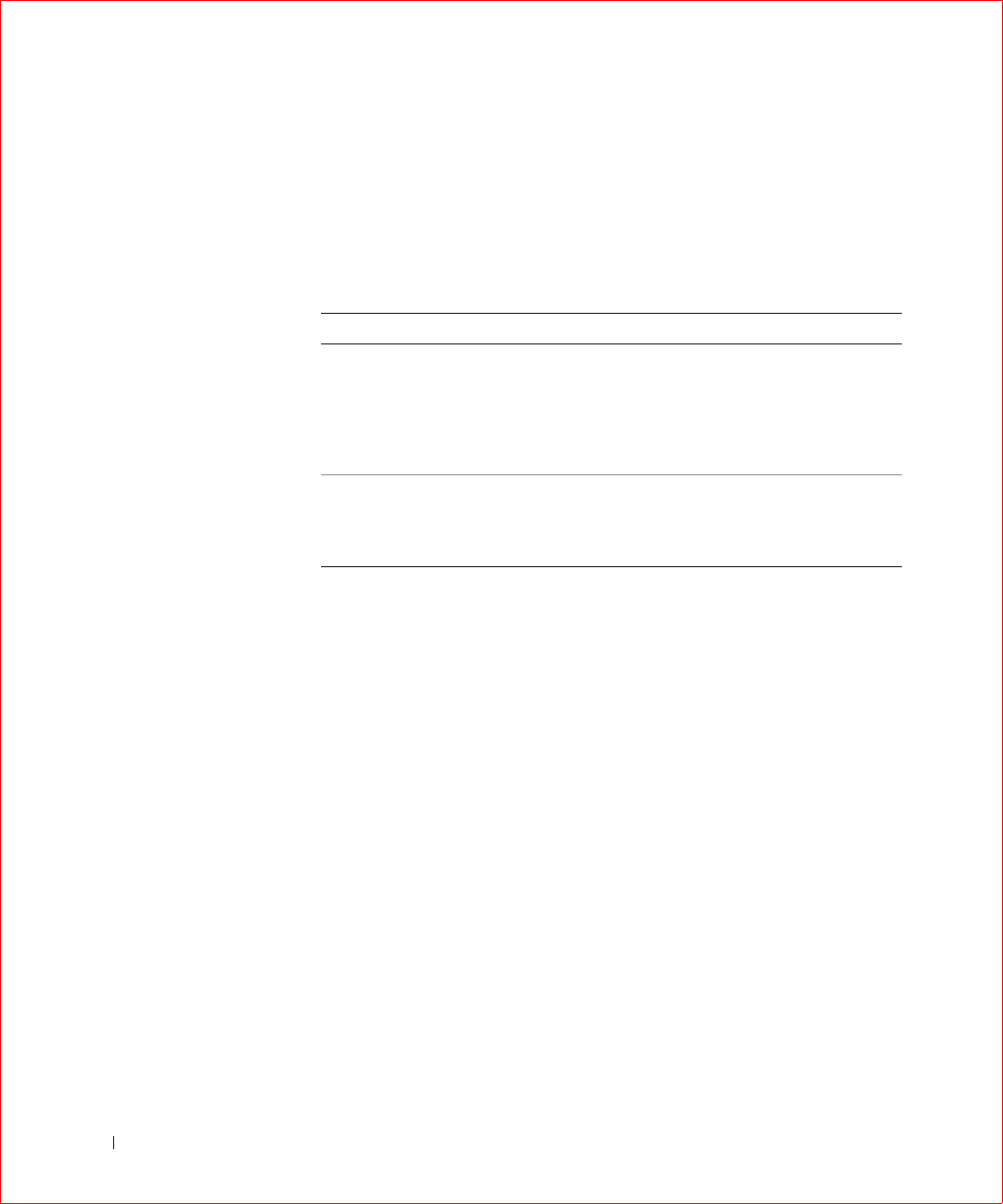
182 PERC 3 BIOS Configuration Utility
www.dell.com | support.dell.com
Rebuilding Failed Disk Drives
If a disk drive fails in an array that is configured as a RAID 1 or 5 logical
drive, you can recover the lost data by rebuilding the drive. Table 11-10
describes the types of rebuilds.
Manual Rebuild – Rebuilding an Individual Drive
Perform the following steps to rebuild an individual drive.
1 Choose Objects—> Physical Drive from the Management Menu.
A device selection window displays the devices connected to the
current controller.
2 Press the arrow keys to select the physical drive to rebuild, then press
<Enter>.
3 Choose Rebuild from the action menu and respond to the
confirmation prompt.
Rebuilding can take some time, depending on the drive capacity.
4 When rebuild completes, press any key to display the previous menu.
Manual Rebuild – Batch Mode
Perform the following steps to rebuild drives in batch mode.
1 Choose Rebuild from the Management Menu.
Table 11-10. Rebuild Types
Type Description
Automatic
Rebuild
If you have configured hot spares, PERC 3 automatically tries to
use them to rebuild failed disks. Display the Objects
—> Physical
Drive screen while a rebuild is in progress. The drive indicator for
the hot spare disk drive has changed to REBLD A[array number]-
[drive number], indicating the disk drive being replaced by the hot
spare.
Manual
Rebuild
Manual rebuild is necessary if no hot spares with enough capacity to
rebuild the failed drives are available. Select Rebuild on the
Management Menu or Rebuild on the Objects
—> Physical Drive
menu.