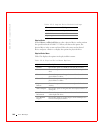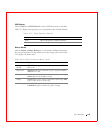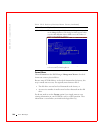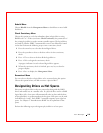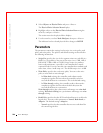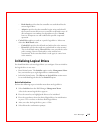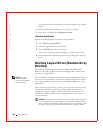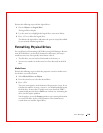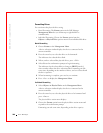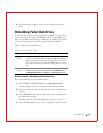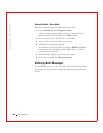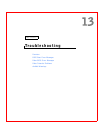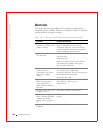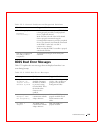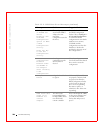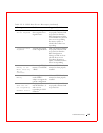200 Dell Manager
www.dell.com | support.dell.com
Formatting Drives
You can format the physical drives using:
• Batch Formatting The Format option in the Dell Manager
Management Menu lets you format up to eight disk drives
simultaneously.
• Individual Formatting. Choose the Format option from the
Objects—> Physical Drive options menu for an individual disk drive.
Batch Formatting
1 Choose Format on the Management Menu.
A device selection window displays the devices connected to the
current controller.
2 Press the arrow keys to select the drives to be formatted.
The indicators for selected drives flash.
3 When you have selected the physical drives, press <F10>.
4 Select Yes to the confirmation prompt to begin formatting.
The indicators for the selected drives change to FRMT[number],
where number reflects the drive selection order. Formatting can take
some time, depending on the number of drives you have selected and
the drive capacities.
5 When formatting is complete, press any key to continue.
6 Press <Esc> to display the Management Menu.
Individual Formatting
1 Select Objects—> Physical Drive on the Management Menu.
A device selection window displays the devices connected to the
current controller.
2 Press the arrow keys to select the physical drive to be formatted and
press <Enter>.
The physical drive action menu displays.
3 Choose the Format option from the physical drive action menu and
respond to the confirmation prompt.
Formatting can take some time, depending on the drive capacity.